App Store Connect Help
Add internal testers
Create a group and add up to 100 internal testers (App Store Connect users with access to your content) to test your app using TestFlight. You can choose to automatically distribute builds to internal groups or add them manually. Builds created by Xcode Cloud must be manually added to groups in App Store Connect. Builds uploaded as TestFlight Internal Only from Xcode or Xcode Cloud will be indicated as internal under the build number. Builds with this indicator can only be added to internal tester groups and cannot be submitted for external testing or to customers.
Note: A Managed Apple Account can’t be used to test builds.
Learn how to manage testers with the App Store Connect API.
Required role: Account Holder, Admin, App Manager, Developer, or Marketing. View role permissions.
Create a group
-
From Apps, select your app.
-
Click the TestFlight tab.
-
In the sidebar, click the add button (+) next to Internal Testing.
-
In the dialog that appears, enter the name for a new internal group, then click Create. You can change the name later, if needed.
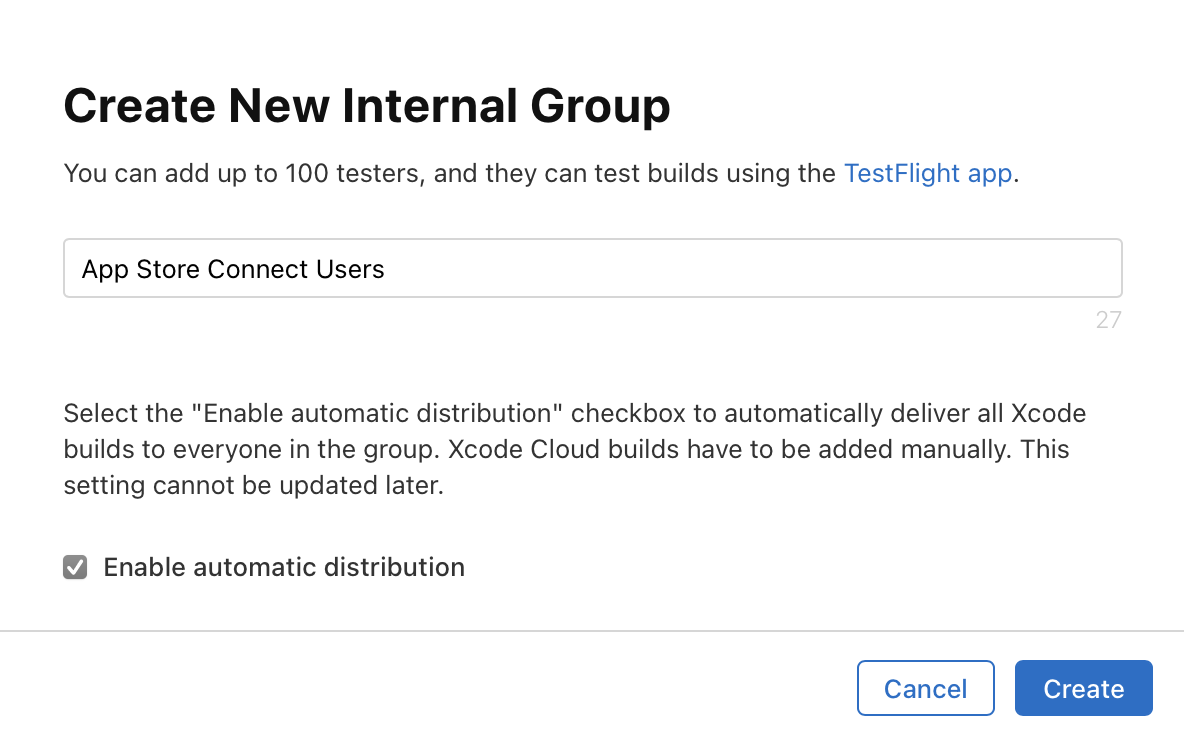
Select the “Enable automatic distribution” checkbox to allow Xcode to automatically deliver builds to everyone in the group. If automatic distribution is not enabled, all builds must be manually added to the group. Builds created by Xcode Cloud always need to be manually added to groups in App Store Connect.
Add testers to an internal group
-
From Apps, select your app.
-
Click the TestFlight tab.
-
In the sidebar under Internal Testing, click the group you want to add builds to.
-
On the right, click Invite Testers to choose the testers you want to invite to this group.
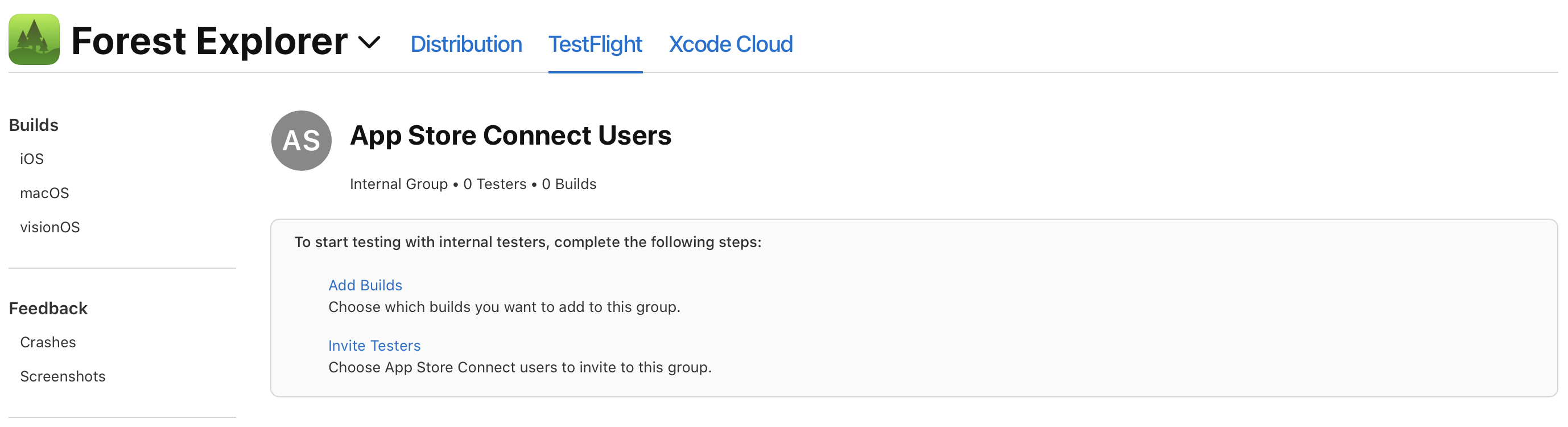
Note: You can add additional testers to the group later. To do this, click the add button (+) next to Testers on the tester group page.
Users that are eligible to be internal testers appear in a dialog. If a user you want to add doesn’t appear, change their user role.
-
Select the checkbox next to each user you want to invite, then click Add.
Note: You can also add internal testers to a group by selecting the testers you want to add from the Testers tab. Under All, select the testers you want to add and click Add to Group. If you select testers who aren’t part of your App Store Connect account, you won’t be able to add to an internal group.
If you have builds available for testing, the users you select will receive an email inviting them to test the app. They’ll be directed to accept the invitation using the TestFlight app on their device or via a redemption code on Apple TV. Internal testers can download and test all builds for 90 days.
Add builds to a group
-
From Apps, select your app.
-
Click the TestFlight tab.
-
In the sidebar, click the group you want to add a build to.
-
Add Builds to choose which builds you want to add to this group.
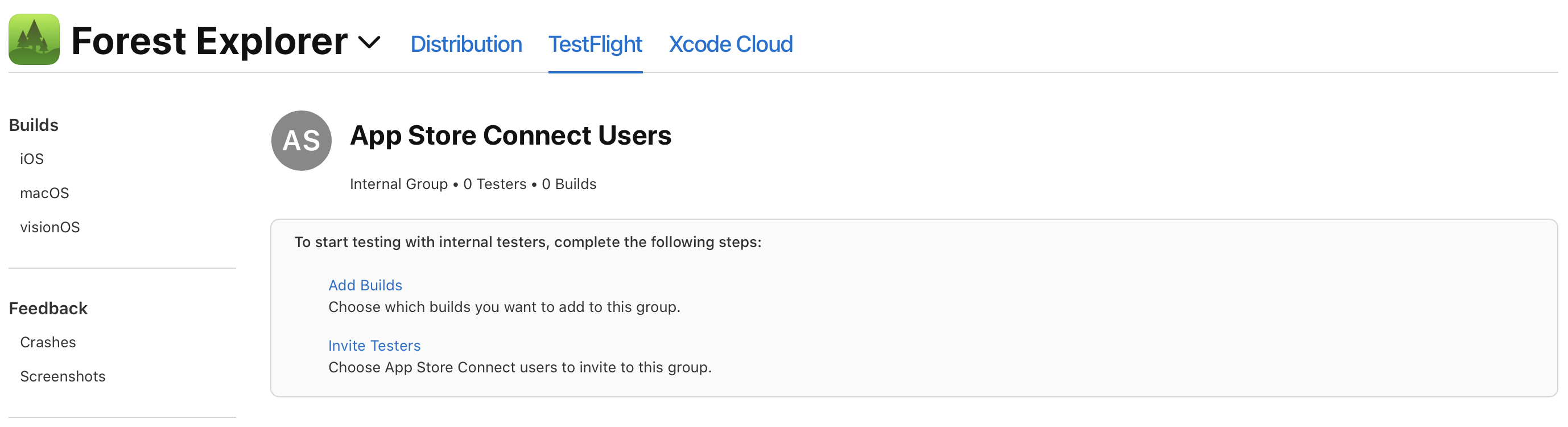
Note: You can add only one build at a time, but additional builds can be added later. To add additional builds to a group, click the add button (+) next to Builds on the tester group page.
-
Select the build you want to add to the group, then click Next.
Note: Builds that are indicated as internal can only be added to internal tester groups.
-
Enter the What to Test information and optionally enter localized versions of test information in the fields under each language-specific section.
Note: This information will be available to testers in all groups that have access to the build.
-
Click Add.
If you have builds available for testing, the users you selected will receive an email inviting them to test the app. The users will be directed to accept the invitation using the TestFlight app on their device or via a redemption code. Internal testers will be able to download and test all builds for 90 days.
Remove a build from a group
-
From Apps, select your app.
-
Click the TestFlight tab.
-
In the sidebar, under Internal Testing, select a group.
-
Under Builds, hold the pointer over the build you want to remove.
-
Click the Delete button.
-
In the dialog that appears, click Remove.
Learn how to remove a build from testing for all of your testers.
Note: If you remove a build from a group or from testing, testers who are currently using the build will continue to have access until they switch builds or choose to stop testing your app.