App Store Connect Help
Choosing terms for your apps in the European Union
Apple offers an Alternative Terms Addendum for developers distributing apps in the European Union (EU), which allows them to distribute apps outside the App Store. For developers who want nothing to change for them — from how the App Store works currently and in the rest of the world — no action is needed, and they can continue to distribute their apps only on the App Store and use its private and secure In-App Purchase system. For those who adopt the new terms, the fees you may owe to Apple may change. Access the available data and tools to help you determine how these terms may apply to your business if you choose to adopt them, including a fee calculator, new App Install reports, and the Sales and Trends dashboard.
This information is provided for estimation purposes only.
To understand potential fees if you choose the new business terms, you can use your app’s historical performance to estimate future fees. You'll need:
-
The number of first annual installs your app generated in a 12 month period, which is available in the Historical App Install Reports in Sales and Trends. Fees won’t be charged against installs in these reports.
Note: App Clip installs and installs from Apple Business Manager and Apple School Manager aren't included in these reports, but will be measured and counted if you agree to the new business terms.
-
If you offer in-app purchases: Your app’s previous sales from iPhone and iPad devices in the EU, available in the Sales and Trends dashboard.
Download Historical App Install Reports
Required role: Account Holder, Admin, Finance, or Sales with Reports. View role permissions.
Historical App Install Reports are available for download through App Store Connect on the web and the App Store Connect API. To get started using the API, generate an API Key, assign user permissions, and learn how to download Sales and Trends Reports.
There are three versions of reports available:
-
Version 1_0: historical report of first annual installs from only iPhone devices in 2023.
-
Version 1_1: historical reports of first annual installs from both iPhone and iPad devices in 2023.
-
Version 1_2: historical reports of first annual installs from both iPhone and iPad devices for any 12 month period.
To download them through App Store Connect on the web:
-
From the App Store Connect homepage, click Sales and Trends.
-
On the left, choose Sales and Trends Reports.
-
Go to the Historical App Install Reports section.
-
Choose a vendor.
-
Use the date picker to select a desired month or year.
-
Click Download.
Unzip the compressed GZIP (.gz) files by opening them or using a utility.
Estimate your Core Technology Fee
-
Open the extracted Install Summary report file in a spreadsheet application.
-
Headers at the top of the report indicate your developer name, the region (European Union), and the reporting year.
-
Data appears for the number of first annual installs generated by each app in your developer account, including the number of first annual installs above the threshold, the total number of first annual installs for each app, and a breakdown of first annual installs by install type.
-
Choose an app, and copy the number of first annual installs for that app from column E and paste it into the fee calculator.
Estimate your sales on iPhone and iPad devices in the EU
If you sell digital goods and services in your app, you can input your sales data from Sales and Trends into the fee calculator to understand how your commission may change under the new fee model.
-
From the App Store Connect homepage, click Sales and Trends.
-
On the left, choose Sales.
-
In the date picker, select your desired date range. Ensure the date range matches the range of the historical App Install report you are using to estimate potential install fees.
-
Select “Add Filters”, “Device”, “iPhone”, and "iPad".
-
Select "Add Filters", "Territory". Under "My Groups", select "European Union".
-
Select “Add Filters”, “Parent App”, and enter the name or Apple ID of the app you want to evaluate.
-
A rounded sales value appears at the top of the dashboard. For a more exact value, click the export button on the top right of the chart and choose your preferred export option.
-
If you have exported your data from the chart, open the file in your preferred spreadsheet program and scroll all the way to the right to view your total sales on iPhone and iPad in the European Union.
-
Subtract any taxes applicable to your sales from this number. Consult your tax advisor if you have any questions.
-
Input the resulting number into the fee calculator.
Use the Historical App Install Reports to help you understand how you may accumulate first annual installs in the European Union if you choose to adopt the new business terms.
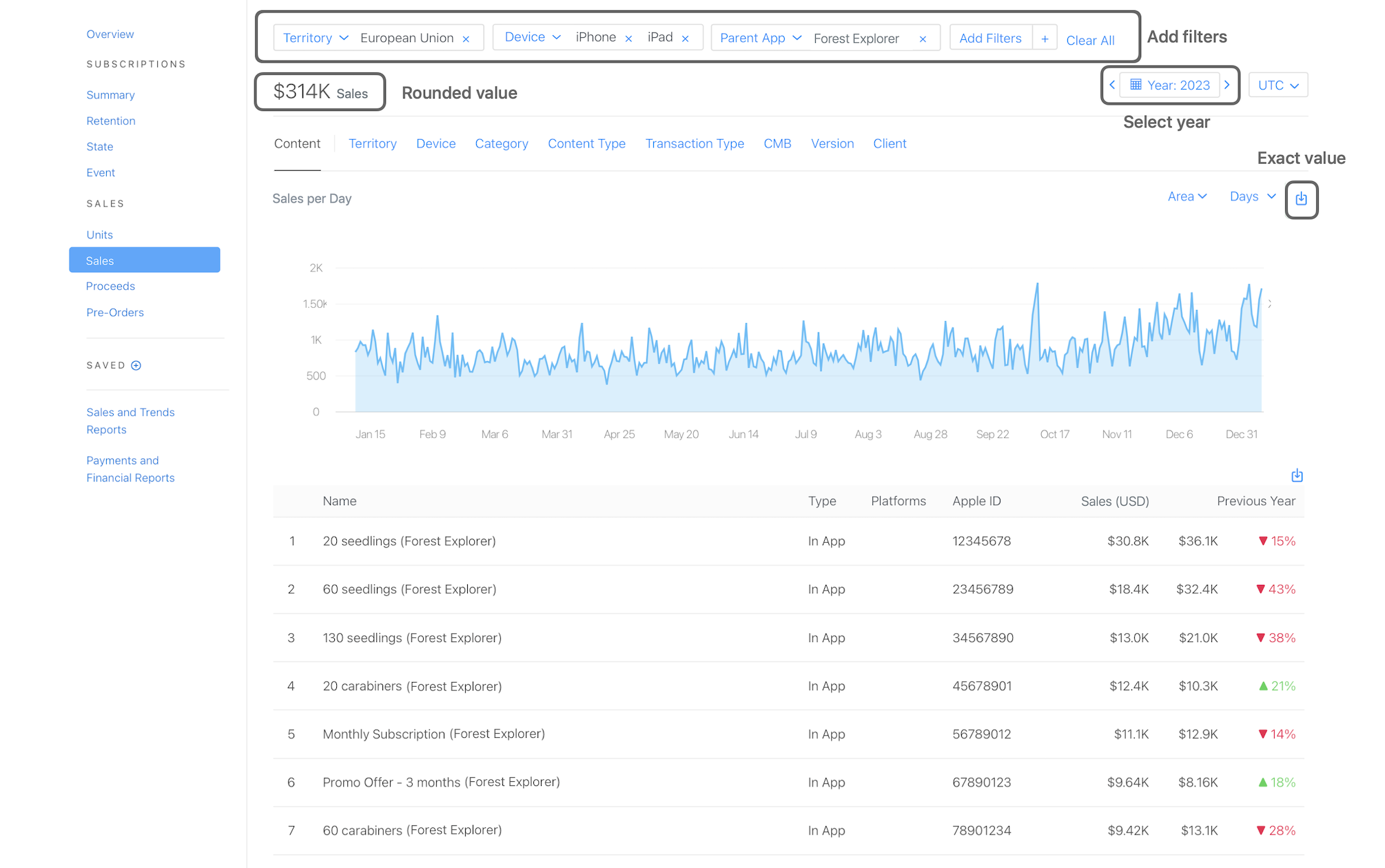
|
Report Name |
Notes |
||||||||||
|---|---|---|---|---|---|---|---|---|---|---|---|
|
Install Summary Report |
Provides estimated first annual installs in the last 12 months for each app, and the number of installs over the threshold. |
||||||||||
|
Install Detail Report |
Provides first annual installs by app, territory, install type, install channel, and month for the last 12 months. |
||||||||||
Learn about using these reports to estimate your fees.
Learn about downloading these reports using the App Store Connect API or Reporter.
Learn about the Core Technology Fee.
Required role: Account Holder, Admin, Finance, or Sales with Reports. View role permissions.
Install Summary Report
|
Report Field |
Data Type |
Notes |
|||||||||
|---|---|---|---|---|---|---|---|---|---|---|---|
|
Developer |
String |
The developer name you set in App Store Connect. |
|||||||||
|
App ID |
Int |
The ID of the app that was installed. |
|||||||||
|
App Name |
String |
The name of the app that was installed. |
|||||||||
|
Installs Above Threshold |
Int |
The number of first annual installs above one million. |
|||||||||
|
First Annual Installs |
Int |
The total number of first annual installs. |
|||||||||
Install Detail Report
|
Report Field |
Data Type |
Notes |
|||||||||
|---|---|---|---|---|---|---|---|---|---|---|---|
|
Developer |
String |
The developer name you set in App Store Connect. |
|||||||||
|
App ID |
Int |
The ID of the app that was installed. |
|||||||||
|
App Name |
String |
The name of the app that was installed. |
|||||||||
|
Territory |
String |
The territory where the app was installed. Based on the territory of the user's Apple Account. |
|||||||||
|
Install Type |
String |
The type of install that occurred. |
|||||||||
|
Channel |
String |
The channel from which the install was initiated. Possible values include App Store or TestFlight. |
|||||||||
|
MMM-YY |
Date |
The number of first annual installs for the month and year displayed in the column title. |
|||||||||
Report File Names
|
Report Name |
Available Versions |
Naming Convention |
Date Type |
Example |
|---|---|---|---|---|
|
Install Summary by Territory |
1_0, 1_1 |
YEARLY |
Install_Summary_By_Territory_<Vendor_ID>_<date>_V1_1 |
Install_Summary_By_Territory_80012345_20231231_V1_1.txt |
|
Install Summary by Install Type |
1_0, 1_1 |
YEARLY |
Install_Summary_By_Install_Type_<Vendor_ID>_<date>_V1_1 |
Install_Summary_By_Install_Type_80012345_20231231_V1._1txt |
|
Install Summary by Install Channel |
1_0, 1_1 |
YEARLY |
Install_Summary_By_Install_Channel_<Vendor_ID>_<date>_V1_1 |
Install_Summary_By_Install_Channel_80012345_20231231_V1._1xt |
|
Install Detailed Report |
1_0, 1_1 |
YEARLY |
Install_Detail_<Vendor_ID>_<date>_V1_1 |
Install_Detail_80012345_20231231_V1_1.txt |
|
Install Summary Report |
1_2 |
MONTHLY |
Install_Summary_<Vendor_ID<_<date<_V1_2 |
Install_Summary_1234567_1234567_V2.txt |
|
Install Detailed Report |
1_2 |
MONTHLY |
Install_Detail_<Vendor_ID>_<date>_V1_2 |
Install_Detail_1234567_1234567_V2.txt |