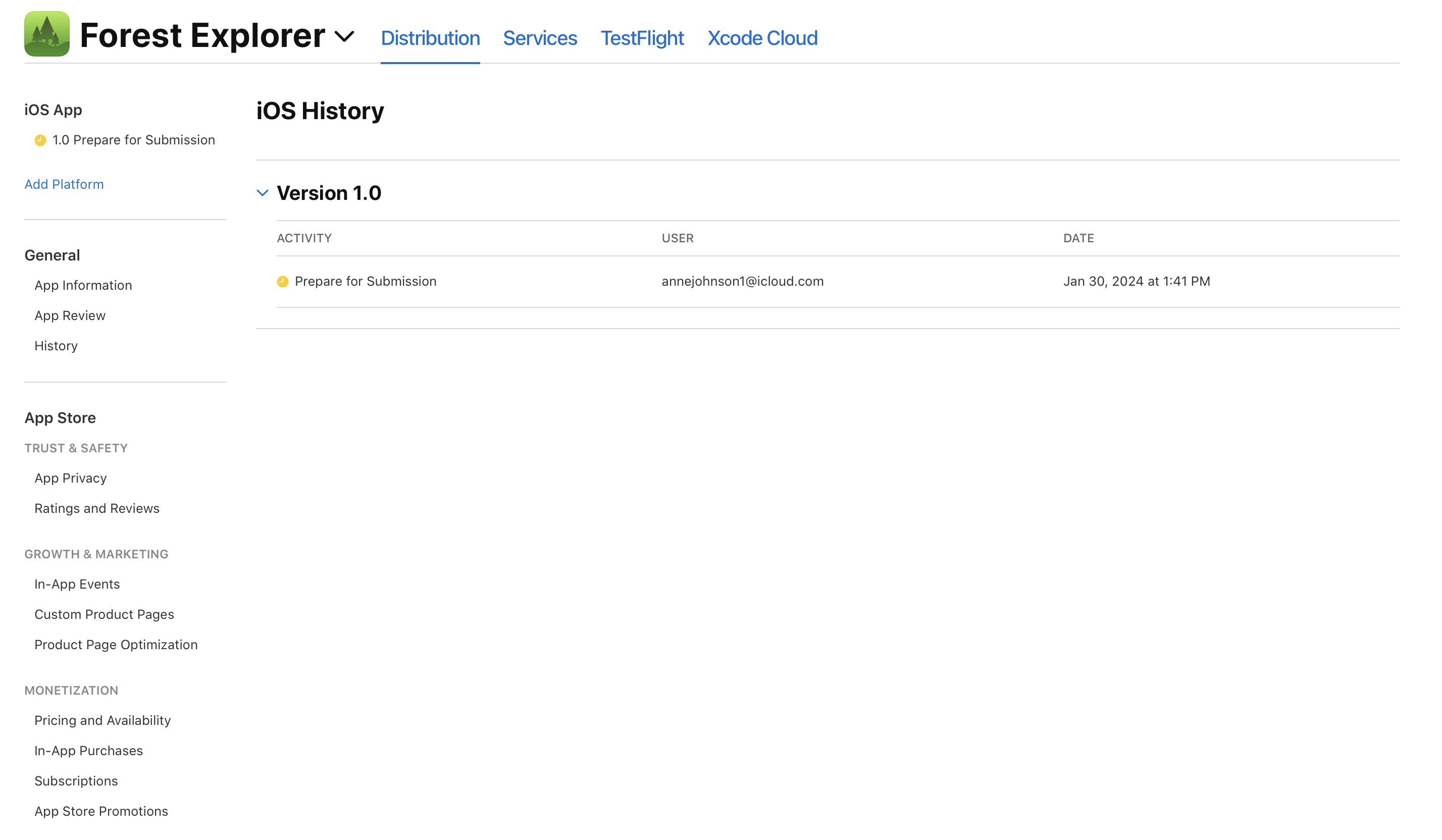App Store Connect Help
View app status history
You can view the app status history for a version of your app. Each row in the history table includes an app status, the time the app status changed, and the originator of the change. Use this information to track your app through the App Review process.
To receive user notifications when the app status changes, go to Add and edit users.
Required role: Account Holder, Admin, or App Manager, Marketing. View role permissions.
-
From Apps, select your app. The page opens with the Distribution tab selected.
-
In the sidebar, click History.
In the table, click the disclosure triangle next to the version you want to view app status history for. The app status appears in the Activity column, the user who originated the change appears in the User column, and the date of the change appears in the Date column.