App Store Connect Help
Remove a submission from review
You can remove an app from the review and release process if the app is in one of the following states:
-
 Waiting for Export Compliance
Waiting for Export Compliance -
 Waiting for Review
Waiting for Review -
 In Review
In Review -
 Pending Developer Release
Pending Developer Release -
 Pending Apple Release
Pending Apple Release
Learn how to remove a submission from review with the App Store Connect API.
Required role: Account Holder, Admin, or App Manager. View role permissions.
Remove an app from the review and release process
-
From Apps, select your app.
-
In the sidebar, click the app version that you want to remove a build for.
-
In the message that appears at the top, click “remove this version from review.”
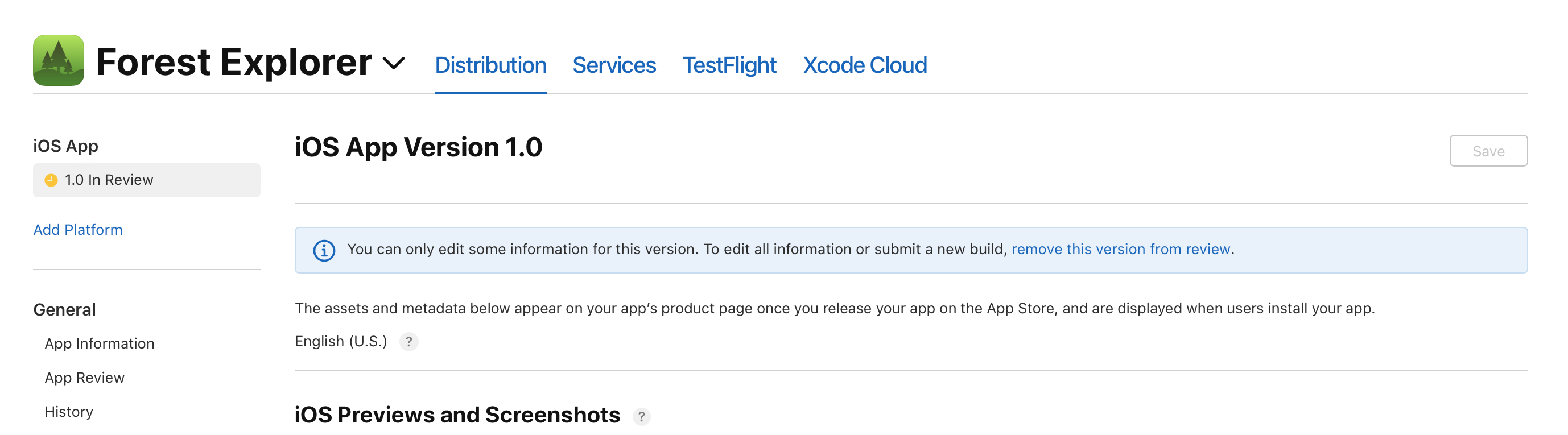
-
In the dialog that appears, click Remove.
The app is removed from the queue and the app status changes to Developer Rejected. If you resubmit the review process will start over.
Cancel a submission
-
From Apps, select your app.
-
In the sidebar, click App Review.
-
Under In Progress, click View next to the submission.
-
At the bottom of the page, click Cancel Submission.
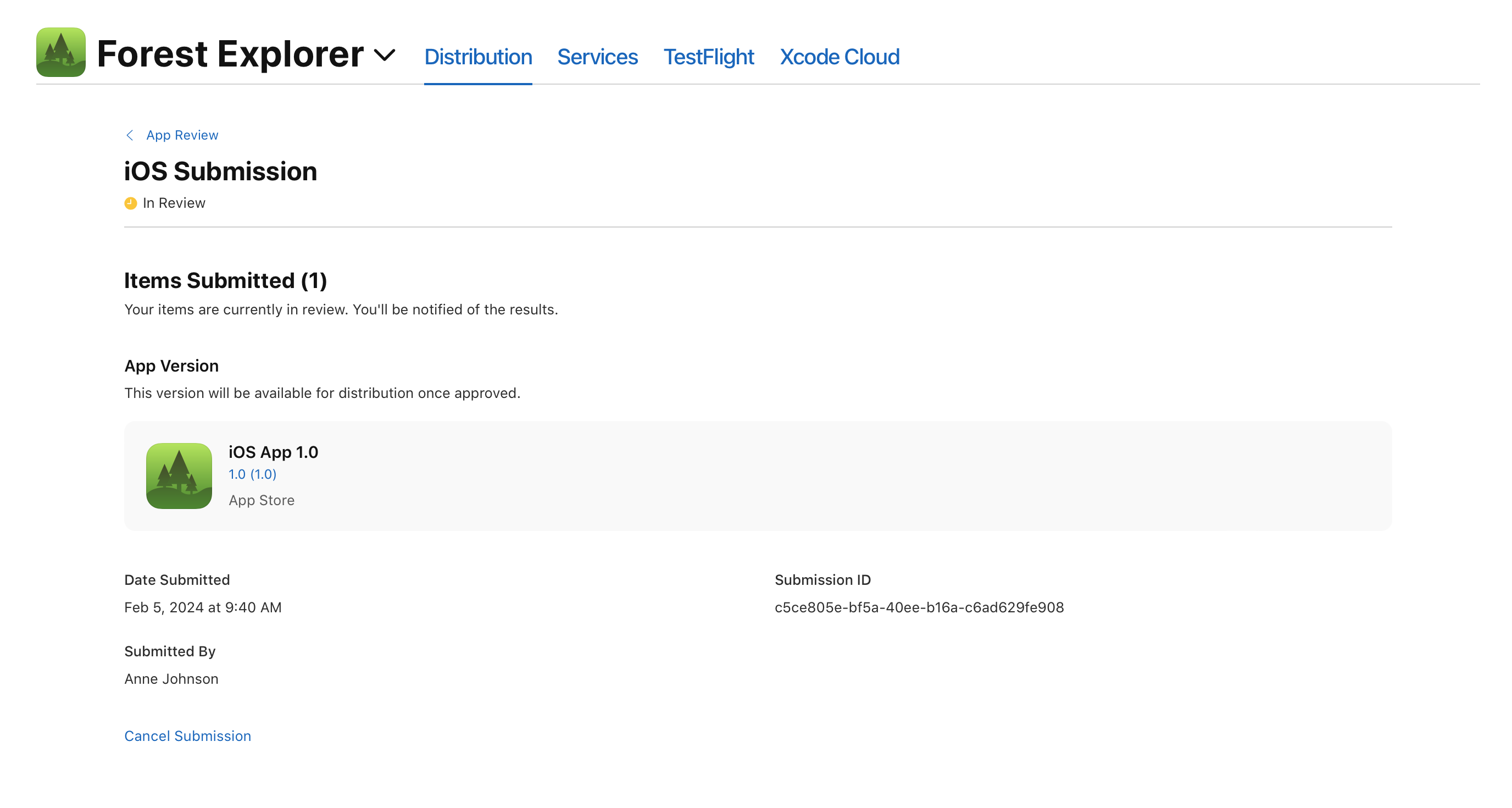
-
Click Confirm.
The submission will be canceled and any items that were marked as Accepted will need to be resubmitted. If the submission included an app version, the app status will change to Developer Rejected. If you resubmit, the review process will start over.