App Store Connect Help
Choose a build to submit
Before submitting an app to App Review, you'll need to choose a build from those you've uploaded for a version. You can associate only one build with an app version. However, you can change the build as often as you want until you submit the version to App Review.
Learn how to submit builds for review with the App Store Connect API.
Required role: Account Holder, Admin, or App Manager. View role permissions.
Add a build to a version
-
From Apps, select your app. The page opens with the Distribution tab selected.
-
In the sidebar, click the app version under the platform you wish to select.
-
On the right, scroll down to the Build section, then click the add button (+) next to Build.
The add button (+) appears if you’ve uploaded builds and haven’t selected a build yet. If a different build is selected than the one you want to submit for review, remove the build.
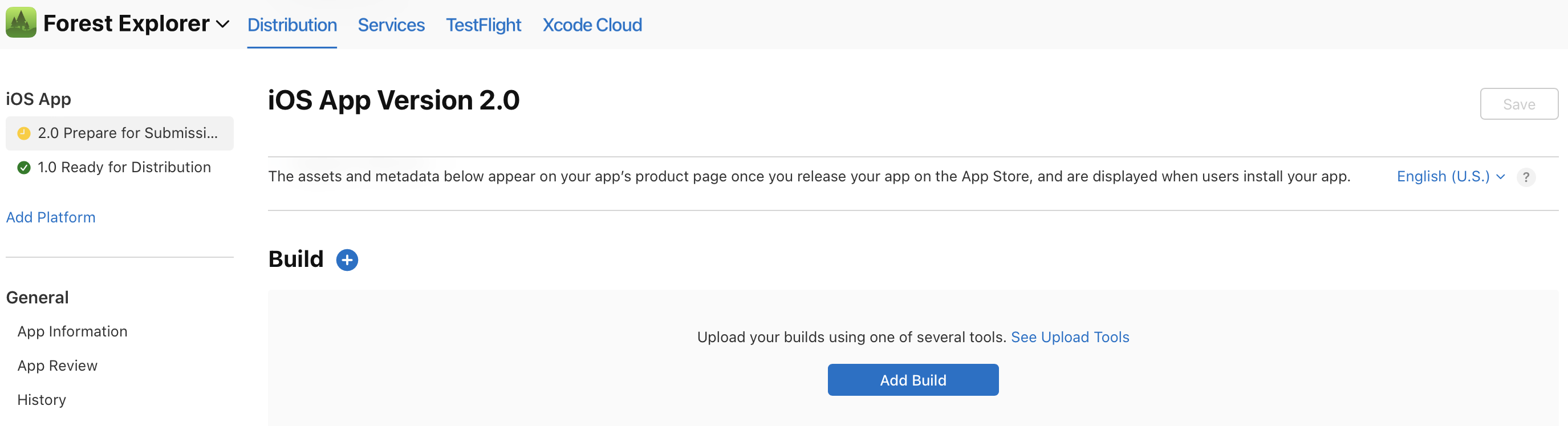
-
In the Add Build dialog, select the build you want to submit.
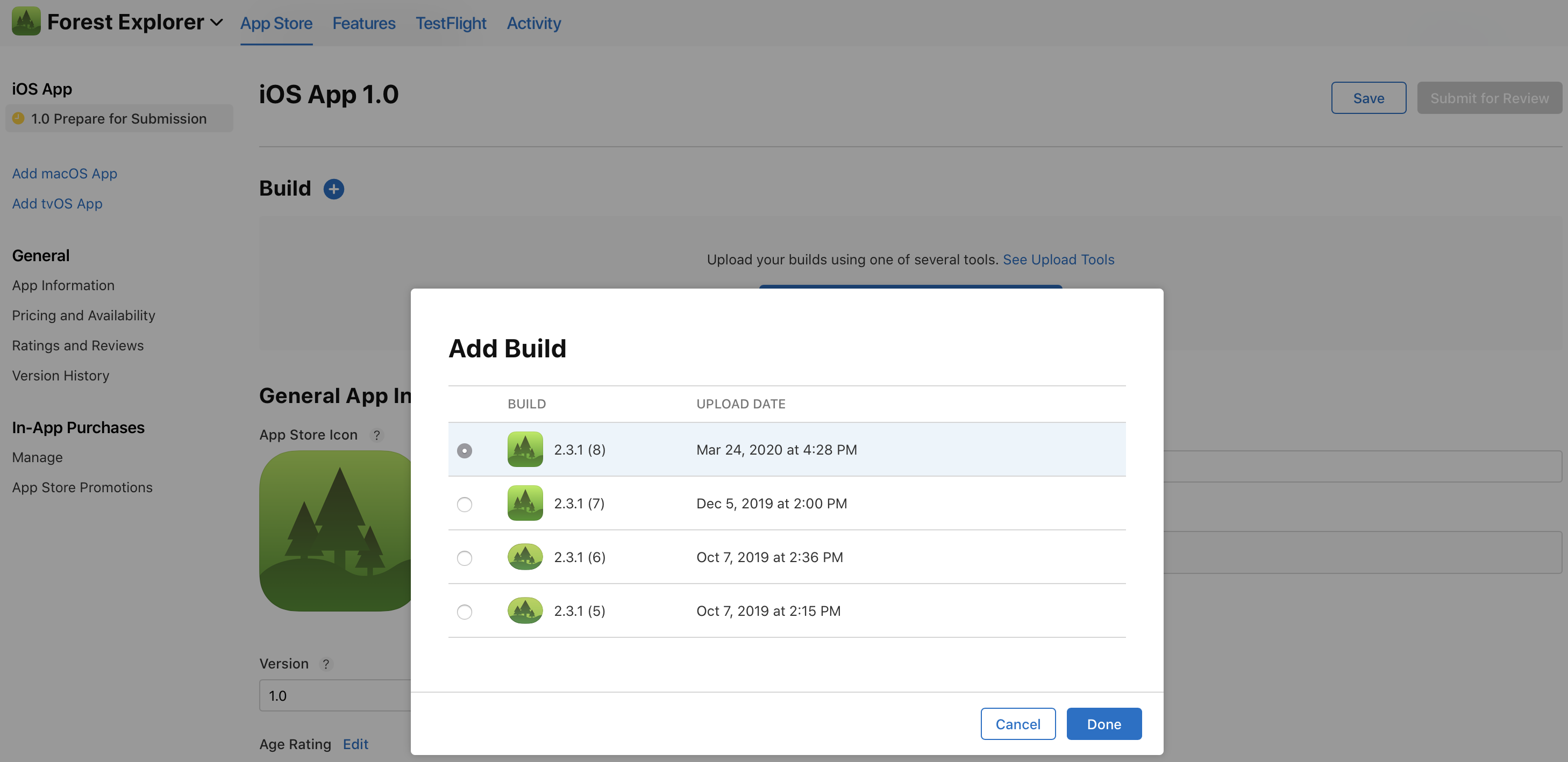
If an earlier version of your app has the Ready for Sale status, then the list only includes builds you've uploaded since that version was released on the App Store. Learn how to view available builds.
-
Click Done.
In the Build section, the app icon, build string, and upload date and time appear.
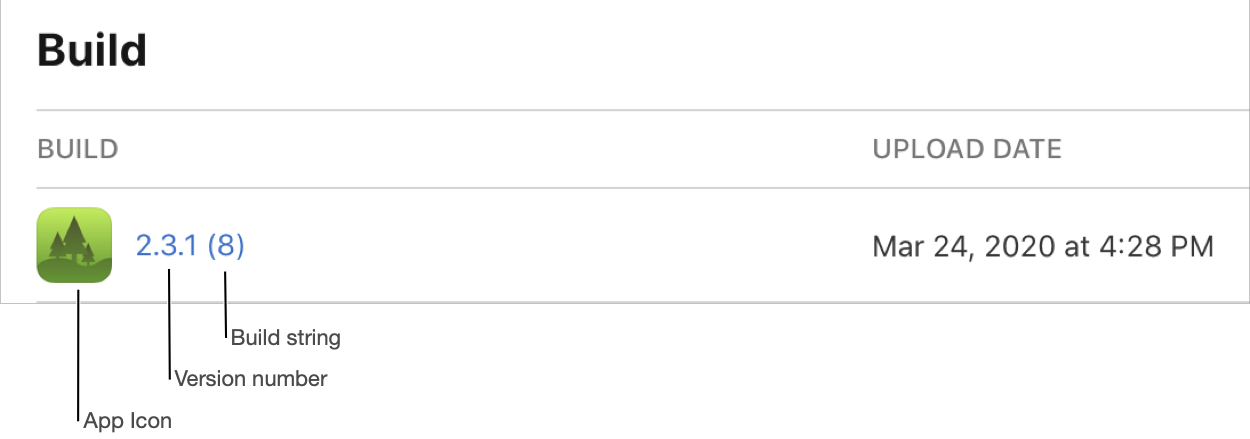
-
On the top right, click Save.
Note: If you've selected a build with the Missing Compliance status, you’ll need to answer the export compliance questions before you can submit for review. Click Manage or Choose File next to the build and answer the questions, or follow the steps to upload app encryption documentation.
Remove a build from a version
Removing a build from an app version doesn’t remove the build from your account.
-
From Apps, select your app. The page opens with the Distribution tab selected.
-
In the sidebar, click the app version under the platform you wish to remove.
-
On the right, scroll to the Build section.
-
Hold the pointer over the build and click the delete button (–) that appears to the right of the upload date.

-
On the top right, click Save.