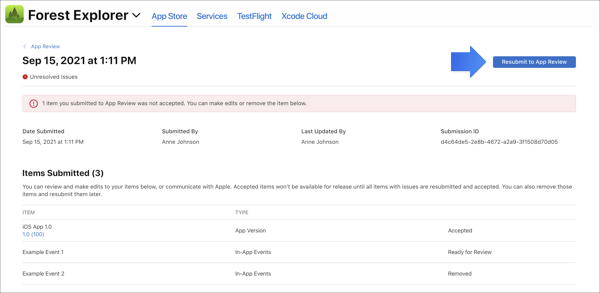App Store Connect Help
Manage a submission with unresolved issues
If you’re using the updated submission experience and any of the items in your submission are rejected, the submission status will change to Unresolved Issues. A submission isn’t considered approved until all items have been accepted by App Review. Items that were rejected can be either edited and resubmitted, or removed from the submission to continue with the accepted items. When a submission has a status of Unresolved Issues, more items can’t be added to it.
Remove rejected items
-
From Apps, click View App Review Issues & Messages.
-
From the In Progress section, click Resolve next to the submission.
-
Hold the pointer over the item you want to remove, then click the delete button (–).
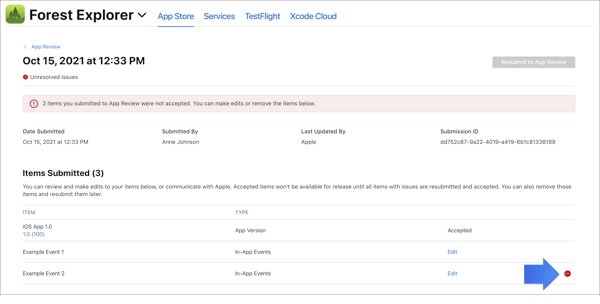
Once all rejected items are removed, the submission will move to the Completed section of the App Review page and will be ready to be released.
Edit and resubmit rejected items
-
From Apps, click View App Review Issues & Messages.
-
From the In Progress section, click Resolve next to the submission.
-
Click Edit next to the item you want to edit.
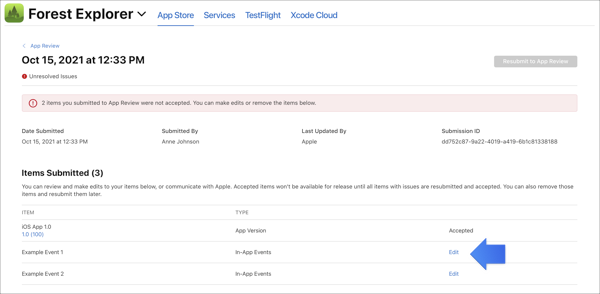
-
Make the necessary changes, then click Add for Review.
Items in a submission can be edited only once before resubmission. If you no longer want to submit the item, you can remove it. Please note that removed items can’t be added back to the same submission.
-
Once you edit or remove all rejected items, click Resubmit to App Review from the submission details page.