App Store Connect Help
Make a version unavailable for download
If a legal or usability issue occurs with a previous version of your app, you can make that version unavailable for download on the App Store.
If the status of the version is Ready for Distribution and the version has a legal or usability issue, you must submit an app update and explain the issue with the previous version when submitting the new version. If you’re unable to submit an update, you must remove the app from the App Store.
Required role: Account Holder, Admin, or App Manager. View role permissions.
-
From Apps, select your app. The page opens with the Distribution tab selected.
-
In the sidebar, click Pricing and Availability.
-
At the bottom of the page, under the Last-Compatible Version Settings, select the available version.
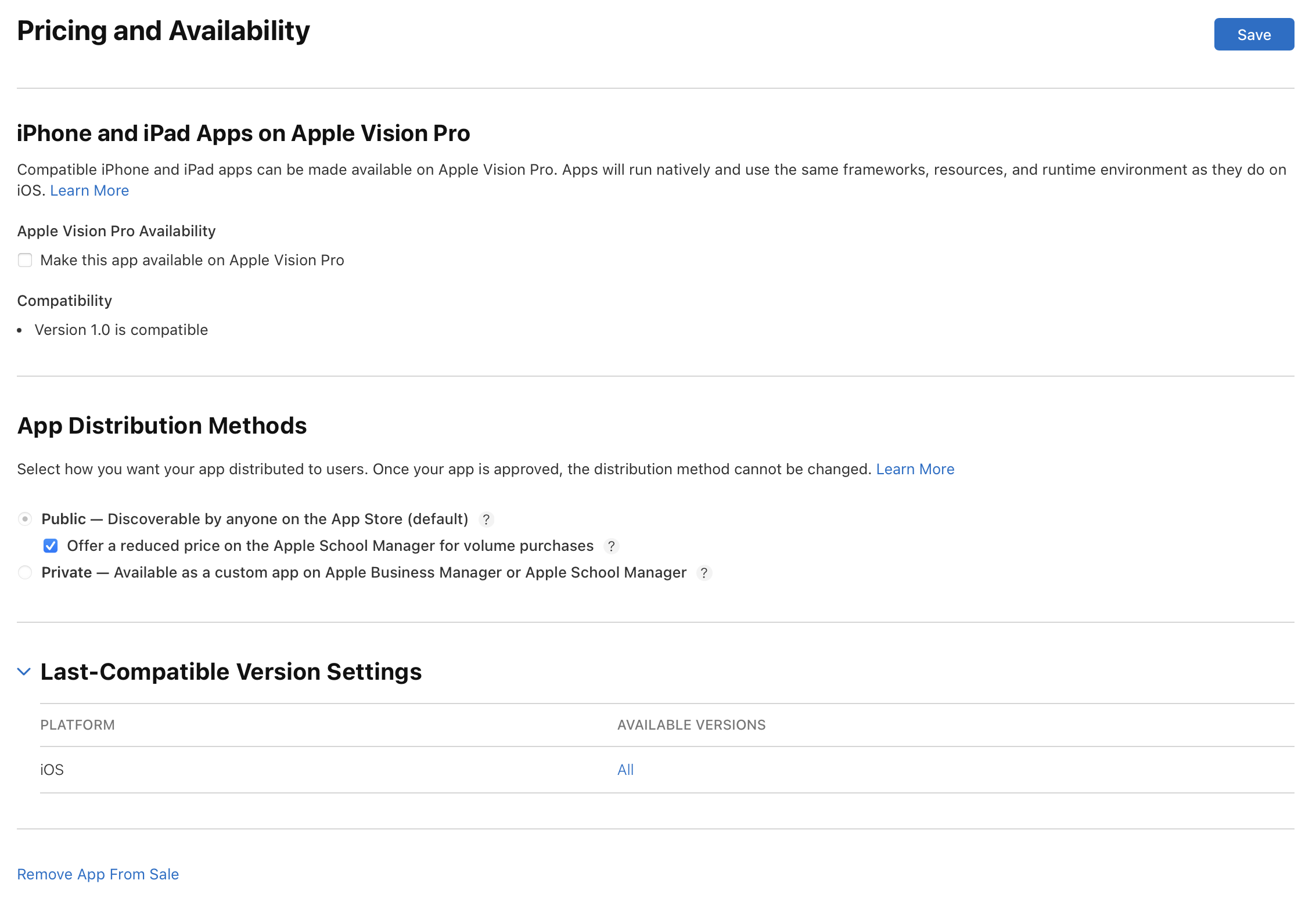
Note: Only versions submitted to the App Store will appear in this list.
-
In the dialog that appears, deselect versions that shouldn’t be available on the App Store, and click Done.
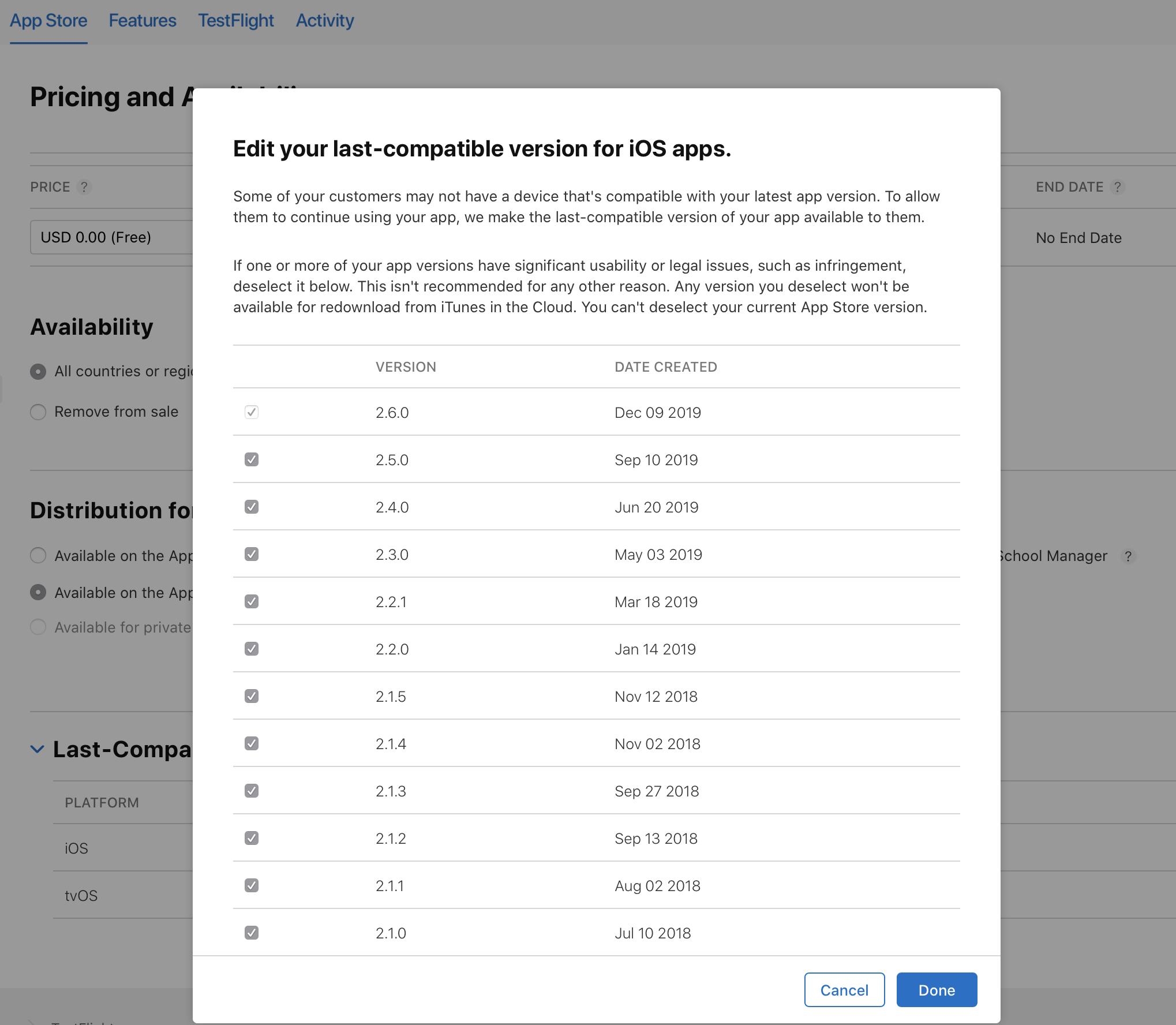
-
On the top right, click Save.
If the legal or usability issue is resolved, select the versions that should be available in step 4.