App Store Connect Help
Set an app age rating
An age rating is a required app information property that helps users better understand the content in your app. App Store Connect provides a list of content descriptions, where you can identify how frequently each content type appears in your app. Your selections are converted into an Apple global age rating, as well as additional regional ratings. Learn about the regional ratings.
Some regions have more specific rating guidelines than others. When you describe your app’s content, App Store Connect notes these details and the regional ratings to help you understand the impact of including certain types of content in your app.
Learn how to manage app age ratings with the App Store Connect API.
Required role: Account Holder, Admin, App Manager, or Marketing. View role permissions.
Set an app age rating
-
From Apps, select your app. The page opens with the Distribution tab selected.
-
In the sidebar, click App Information, under General.
-
Below Age Rating, click Set Age Rating.
-
Select level of frequency for each content description, and click Next.
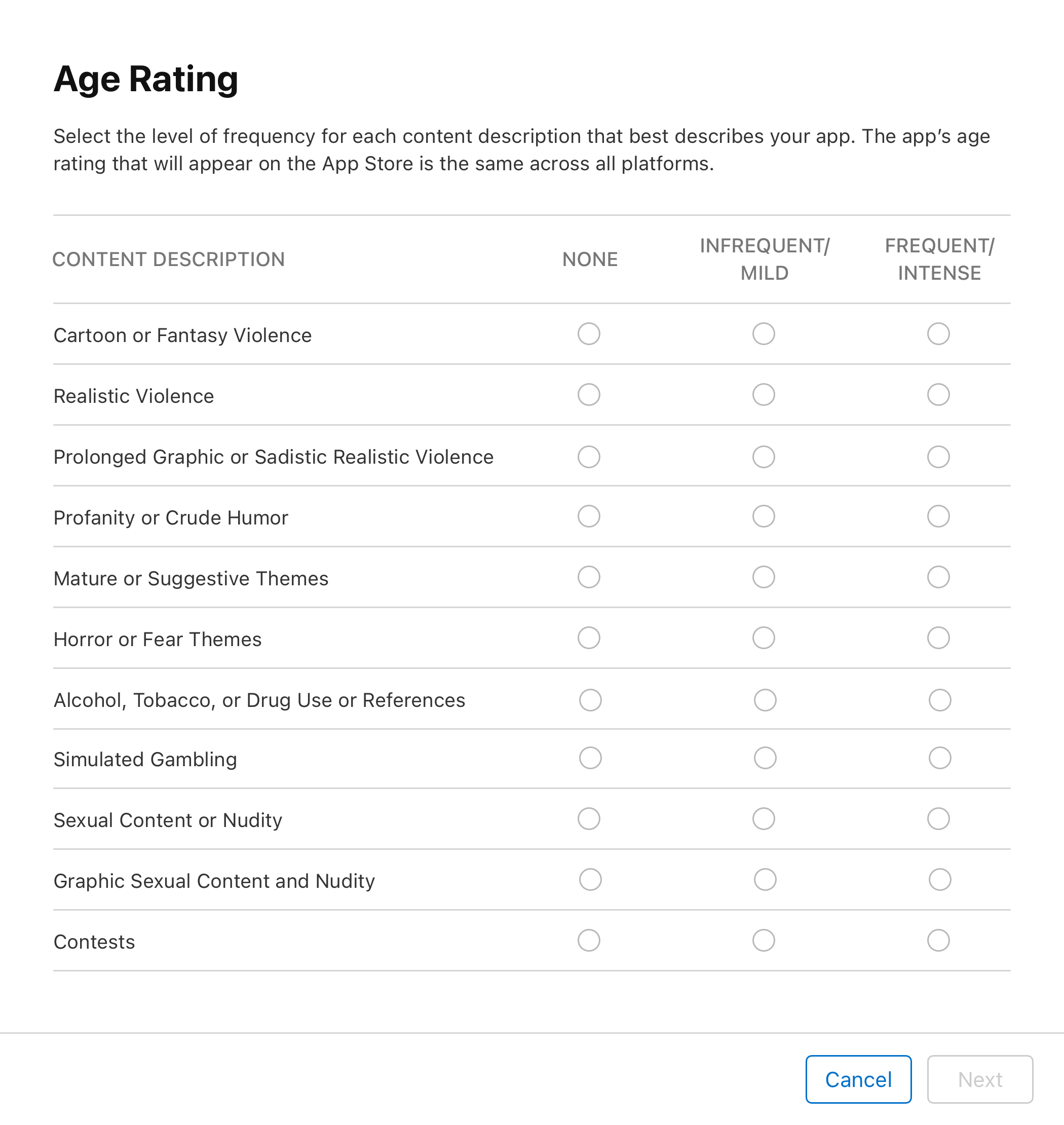
-
Select whether or not your app contains unrestricted web access, instances of gambling, or loot boxes available for purchase, and click Next.
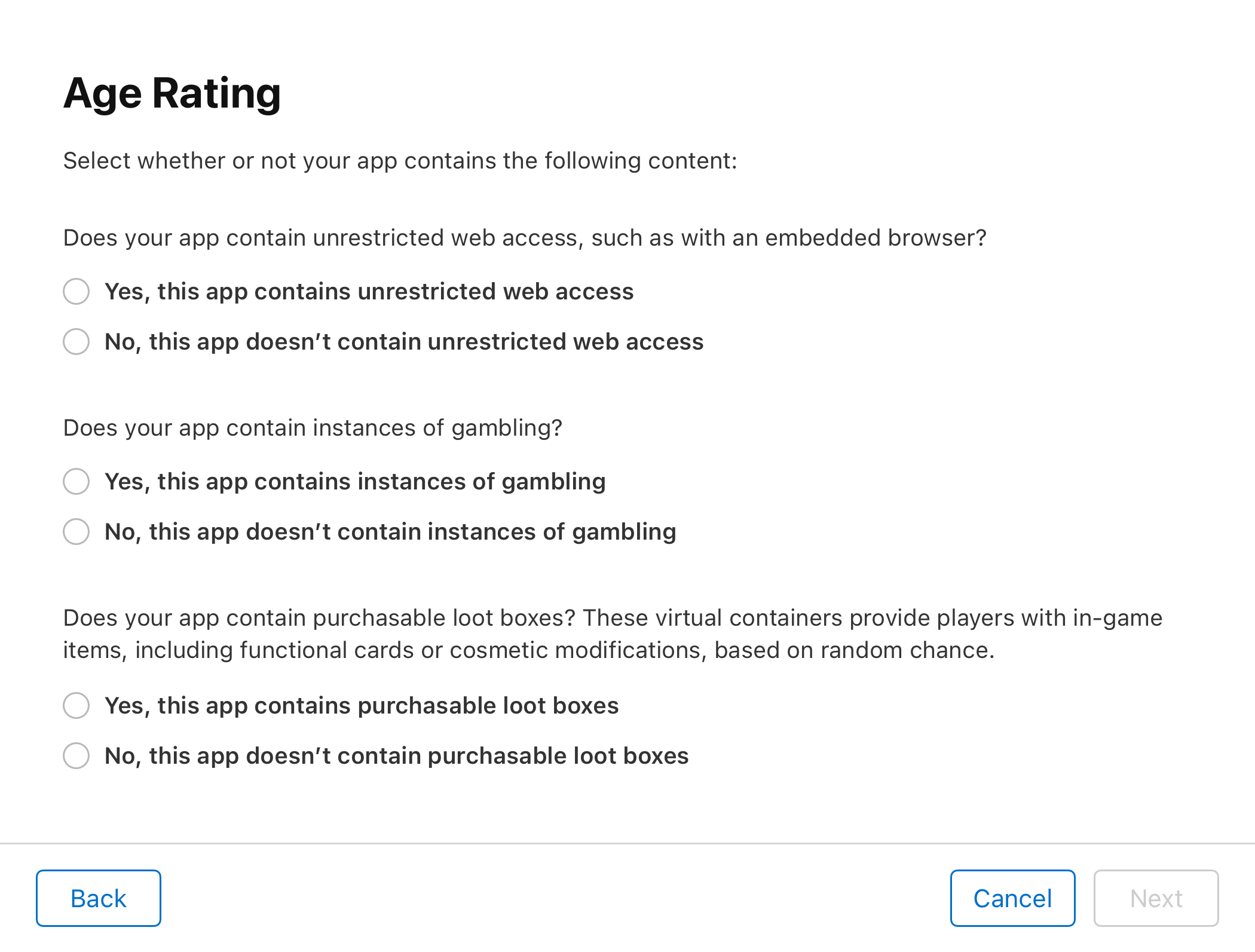
-
View your age rating result and click Done.
Depending on your app’s age rating, you may be asked to describe your app further.
Age rating 4+ or 9+: If you want your app to also display in the Kids category on the App Store, select “Yes, make my app Made for Kids” and when requested, specify the age range appropriate for your app. You can't change this selection once your app is approved by App Review. The app and all subsequent updates will need to follow the Kids category guidelines.
Note: You can’t select the Made for Kids option for visionOS app, and apps in the Kids category can't be made available on visionOS.
Age rating 12+ or lower: If you believe your app may not be suitable for users under 17, select “This app is 17+”. Your app's global age rating will display as 17+ on the App Store, but the content descriptions will still reflect your selections in App Store Connect. If your app will be distributed through alternative app marketplaces or websites in the European Union and you believe your app is Unrated, select “This app is Unrated”.
To edit the Apple global age rating, click App Information in the sidebar, then click Edit next to the Global Rating.
You may receive a message from App Review if the Korean Games Rating and Administration Committee issues a regional rating that’s different from your app’s age ratings. If you receive this notice, update your app's regional rating for the Korea storefront and submit your app for review.