App Store Connect Help
Publish for pre-order
Before releasing your app on the App Store in a country or region for the first time, you can choose to offer it for pre-order. When your app is available for pre-order, customers can view your product page and order your app before it's released for download.
Eligibility
You can offer your app for pre-order in any country or region on the App Store where the app hasn't already been released.
Free and paid apps on all Apple platforms are eligible to offer pre-orders. In-app purchases aren’t eligible for pre-order, but you can set up your in-app purchases, including promotional metadata, in App Store Connect before and during the pre-order period so that everything is ready once your app is released for download. Promoted in-app purchases don’t display on your App Store product page until your app is released for download.
App bundles cannot be made available for pre-order. Apps that are offered for pre-order must have at least one country or region where the app is already Ready for Sale in order to be added to a new app bundle.
Customer experience
Pre-orders can be made on devices running iOS 11.2, iPadOS 13, macOS 10.13.2, tvOS 11.2, and watchOS 6, or later. During pre-order, product pages are accessible to customers using earlier operating systems through direct links. However, the Buy button is disabled and customers are prompted to update to the latest OS version to pre-order apps.
Customers can cancel their pre-orders in their App Store settings on iOS and macOS, and in their iTunes settings on a PC. Learn more.
If your pre-order’s release date is less than 180 days from today, the complete release date will display on your app’s product page (for example: “Expected Jan 1, 2024”). If your release date is more than 180 days from today, only the month and year of the app’s release date will display (for example: “Expected Jan 2024”).
Customers who pre-order a paid app won’t be charged until the day the app is released for download. You may adjust the price of your app during the pre-order period, but keep in mind that if you change pricing, customers will be charged the lower price — either the price they accepted for pre-order or the price on the day of release.
Once your app is released, customers are notified and your app automatically downloads on the device on which they made the pre-order. It will also download on their eligible devices if they turn on automatic downloads.
Learn how to manage pre-orders with the App Store Connect API.
Required role: Account Holder, Admin, or App Manager. View role permissions.
Publish your app for the first time as a pre-order
If you’ve never published your app to the App Store in any country or region, follow these steps to make your app available for pre-order.
Note: Once your app is released for download or purchase on the App Store in a country or region, it can no longer be made available for pre-order in that same location.
-
From Apps, select your app. The page opens with the Distribution tab selected.
-
In the sidebar, click Pricing and Availability, then scroll to the App Availability section and click Set Up Availability.
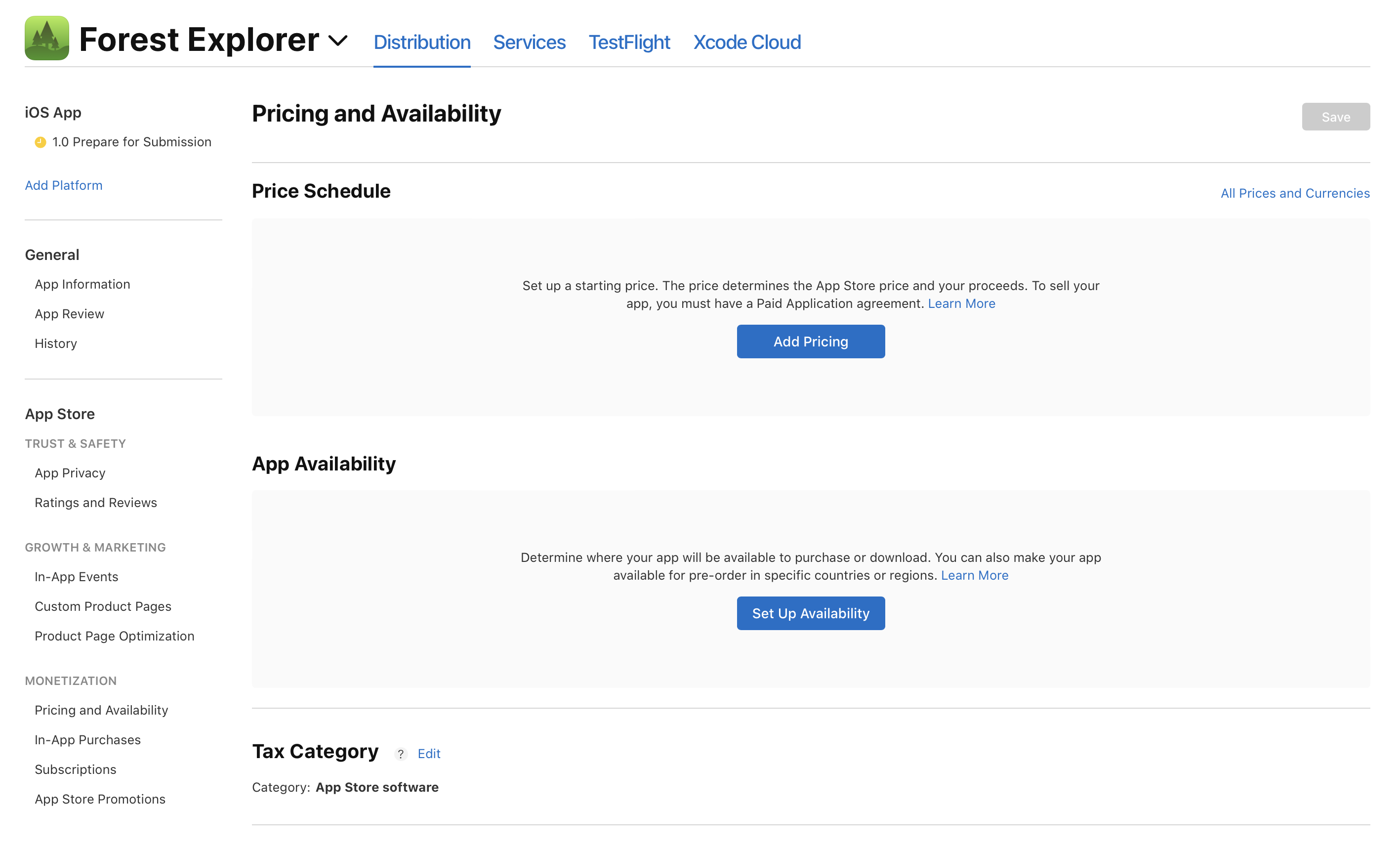
-
Select Publish as Pre-Order, then click Next.
-
Choose a date to release your app for download, then click Next.
The release date must be at least two days in the future, but no more than 180 days in the future. You can edit your pre-order release date before the app is released to the App Store in the selected countries or regions.
The date and time when your app is released on the App Store varies by country or region. Learn more about App Store pricing and availability start times by country or region.
-
Select the countries or regions where you want to make your pre-order available, then click Next.
-
Click Confirm. Your new pre-order will appear under the Pre-Orders section on the App Availability page. It won't appear on the App Store until you manually release an app version.
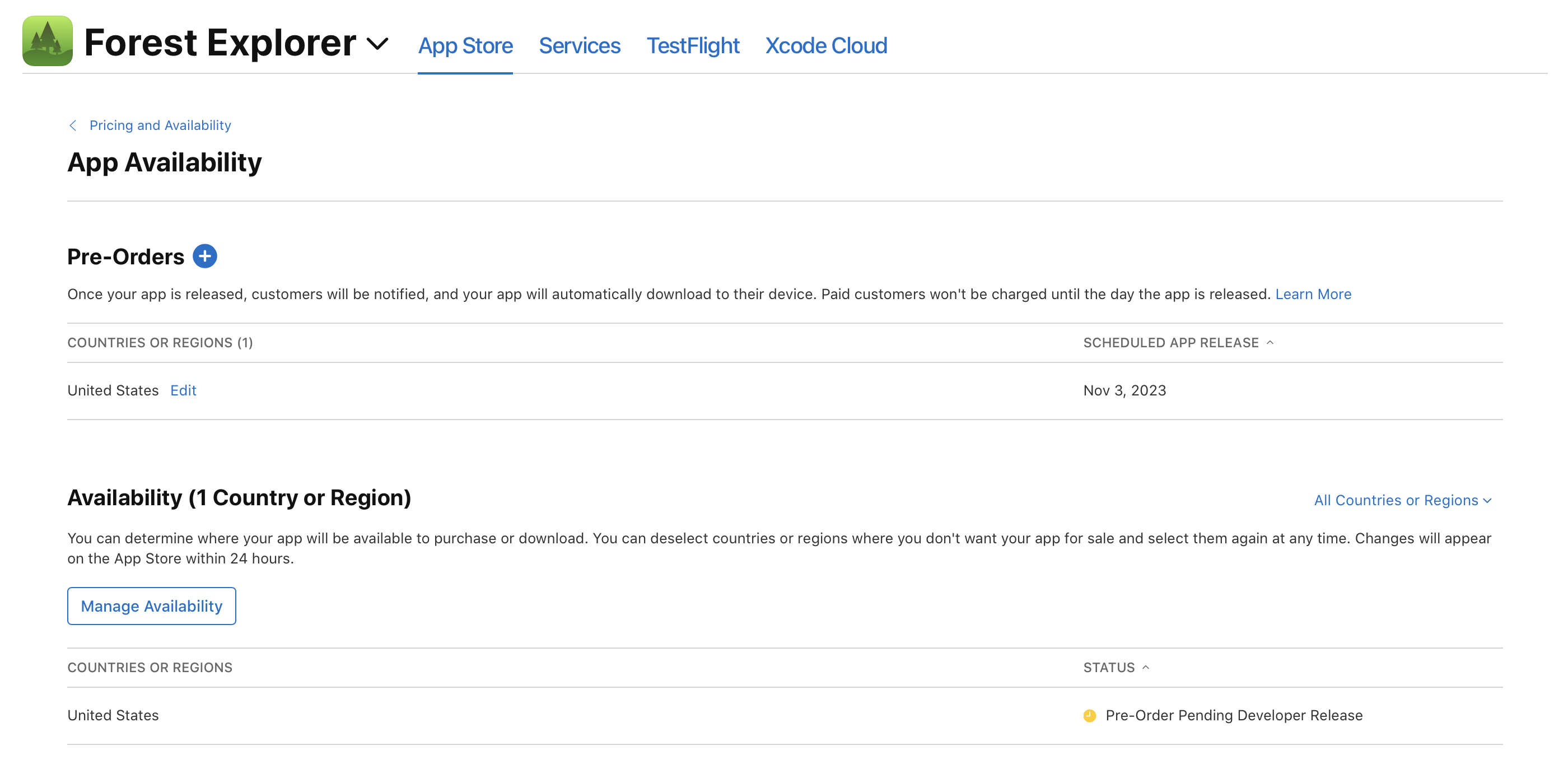
-
Click Pricing and Availability to return to the Pricing and Availability overview page, then click the platform version you want to submit for review.
-
Once your app is approved and you're ready to make it available for pre-order, return to the platform version you want to release, then click Release This Version on the top right.
-
In the dialog that appears, click Confirm.
Your pre-order will be published on the App Store immediately, but it may take up to 24 hours to appear to all users.
If new countries or regions are added to the App Store in the future, your app will be made available for download or purchase there. You can manage this selection by editing your app's availability.
Publish your app for pre-order in a new country or region
If you’ve already published your app to the App Store in a country or region, follow these steps to make your app available for pre-order in additional countries or regions.
Note: Once your app is released for download or purchase on the App Store in a country or region, it can no longer be made available for pre-order in that same location.
-
From Apps, select your app. The page opens with the Distribution tab selected.
-
In the sidebar, click Pricing and Availability, then scroll to the App Availability section.
-
Under the App Availability section, click Manage.
-
Click Set Up Pre-Order. Or, if you already have an active pre-order for another country or region, click the add button (+) next to Pre-Orders.
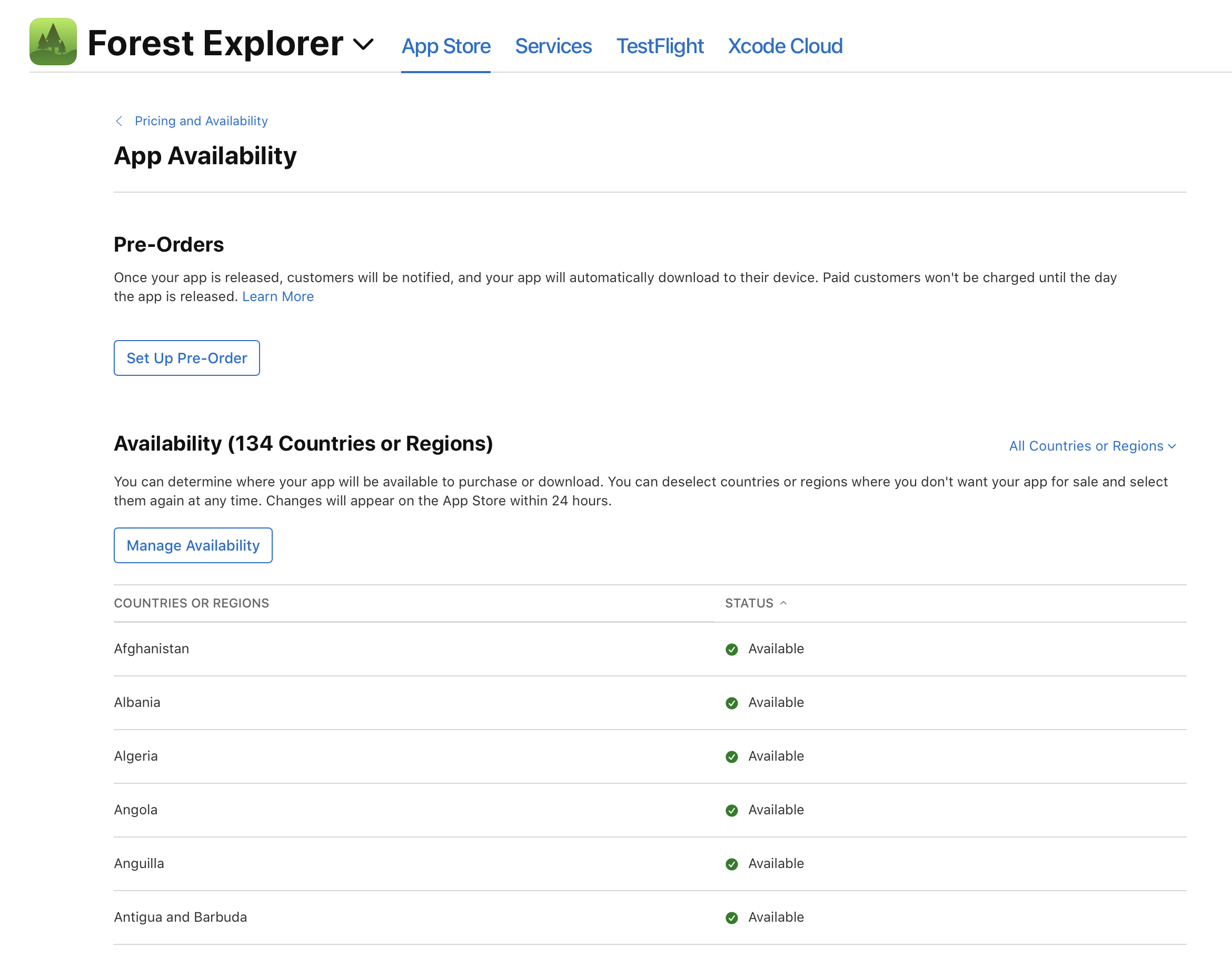
-
Choose a date to release your app for download, then click Next.
The release date must be at least two days in the future, but no more than 180 days in the future. You can edit your pre-order release date before the app is released to the App Store in the selected countries or regions.
The date and time when your app is released on the App Store varies by country or region. Learn more about App Store pricing and availability start times by country or region.
-
Select the countries or regions where you want to make your pre-order available, then click Next.
-
Click Confirm. Your new pre-order will appear under the Pre-Orders section on the Manage Availability page in App Store Connect.
The pre-order will be published immediately on the App Store in your selected countries or regions, but it may take up to 24 hours to appear for all users. The pre-order will be published using the version of the app that’s currently Ready for Distribution or Pre-Order Ready for Distribution.
If new countries or regions are added to the App Store in the future, your app will be made available for download or purchase there. You can manage this selection by editing your app's availability.
Version updates during pre-order
You can update your app while it's available for pre-order by creating and submitting a new version in App Store Connect. Customers will receive the latest app version that you've released for distribution. (You can choose to manually release an app version, automatically release it once it's approved, or automatically release it after a specific date. Learn more about an App Store version release options.)
If you’ve chosen manual release or it’s your first time releasing the app on the App Store, you’ll need to take the following steps in App Store Connect after App Review approves the version:
-
From Apps, select your app. The page opens with the Distribution tab selected.
-
In the sidebar, select the app version that has the status of Pending Developer Release.
-
On the top right, click Release This Version.
Note: When you click Release This Version, the new app version will be released for download or purchase immediately in any country or region where the App Store status is Available or Available on App Release, in addition to being published for pre-order in the specified countries or regions.
-
In the dialog that appears, click Confirm.
Your new version will be published on the App Store for pre-order immediately, but it may take up to 24 hours to appear to all users.
Edit pre-order release date for your app
You may edit the release date during the pre-order period. If you’re releasing your app for the first time, the new release date must be within 180 days from when the app was first published for pre-order on the App Store in that country or region. If your app has been released for purchase or download already in at least one country or region, the new pre-order release date must be within 365 days from when the app was first published for pre-order in that country or region.
The date and time when your app is released on the App Store varies by region. If the pre-order release date has already been reached in a country or region where your pre-order is published, you won’t be able to make any changes to the pre-order release date. Learn more about App Store pricing and availability start times by country or region.
-
From Apps, select your app. The page opens with the Distribution tab selected.
-
In the sidebar, click Pricing and Availability, then click Manage under the App Availability section.
-
Click Edit next to the pre-order you want to edit under the Countries or Regions column.
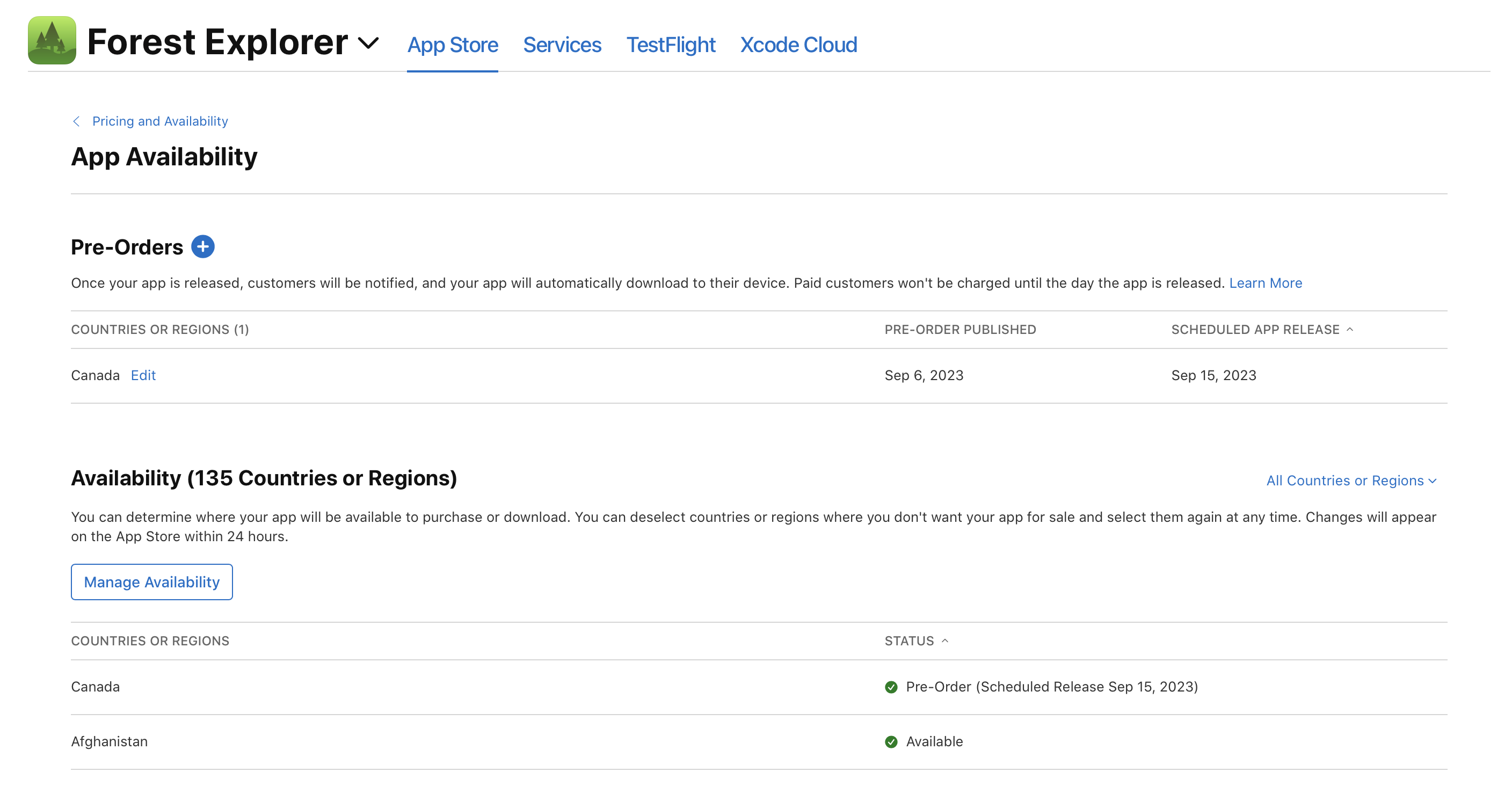
-
If you’re editing a pre-order for multiple countries or regions, you have the option to select the countries or regions where you want the release date to be modified. Leave all countries or regions checked if you want the update the release date in all of the countries or regions where you set up your pre-order.
-
Click Next, select “Edit your app’s release date,” then click Next again.
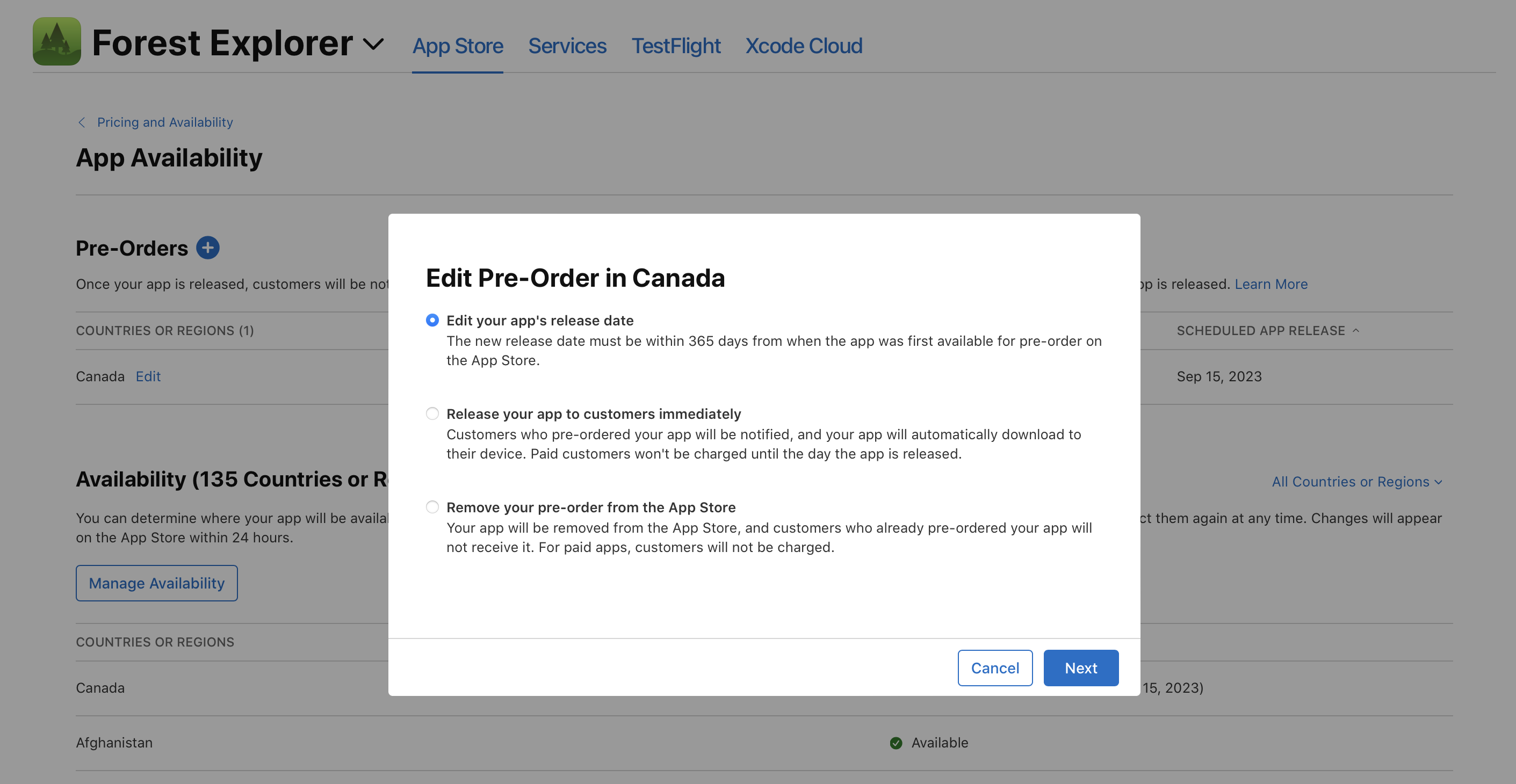
-
Select a new release date for your pre-order, then click Confirm.
The updated release date will appear on the App Store within 24 hours.
Release your app to customers immediately
While your app is available for pre-order, you have the option to release your app to customers immediately instead of releasing it on your scheduled release date.
-
From Apps, select your app. The page opens with the Distribution tab selected.
-
In the sidebar, click Pricing and Availability, then click Manage under the App Availability section.
-
Click Edit next to the pre-order you want to edit under the Countries or Regions column.
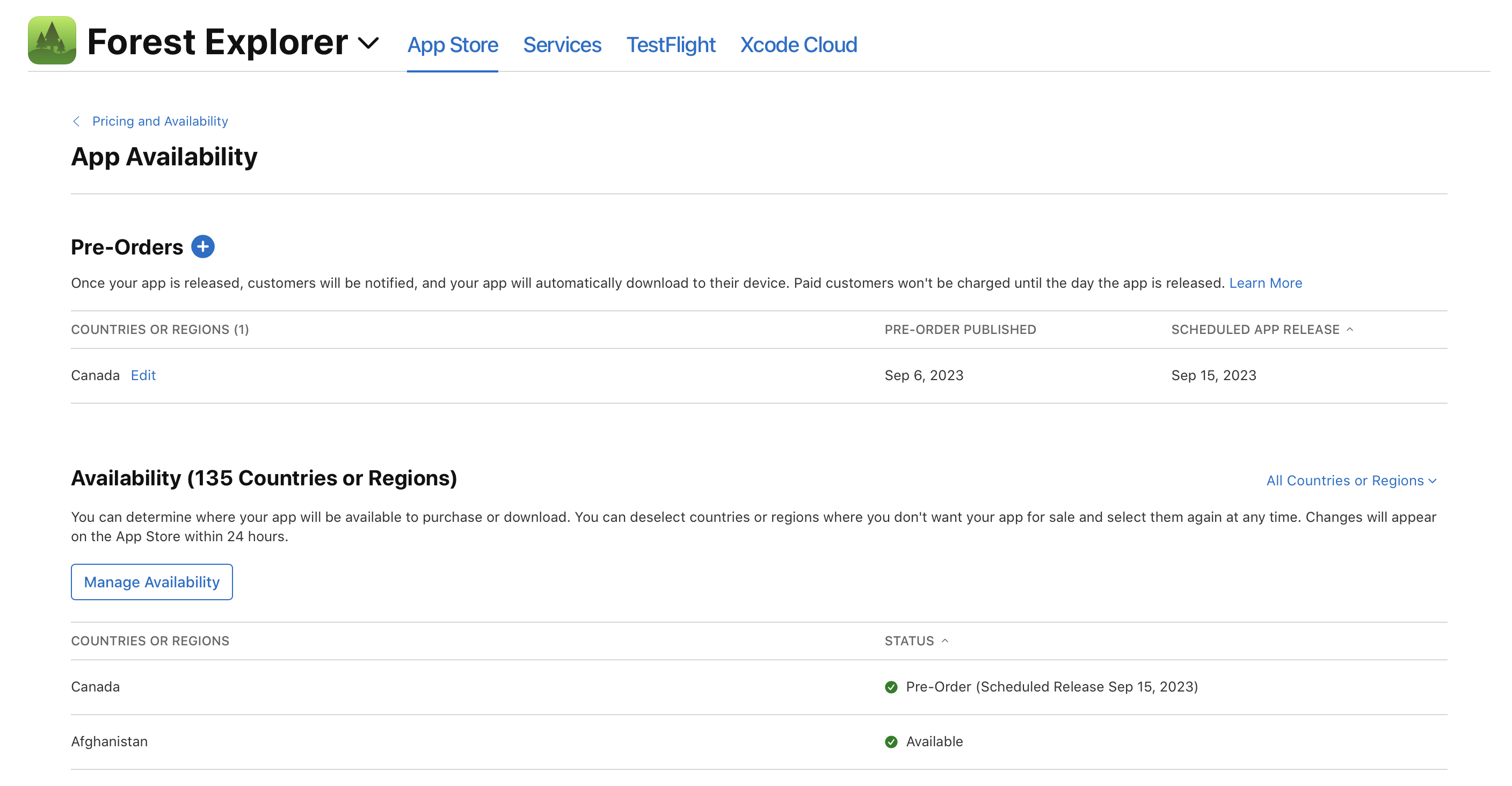
-
If you’re editing a pre-order for multiple countries or regions, you have the option to select the countries or regions where you want the app to be released now. Leave all countries or regions checked if you want the app to be released in all of the countries or regions where you set up your pre-order.
-
Click Next, select “Release your app to customers immediately," then click Next again.
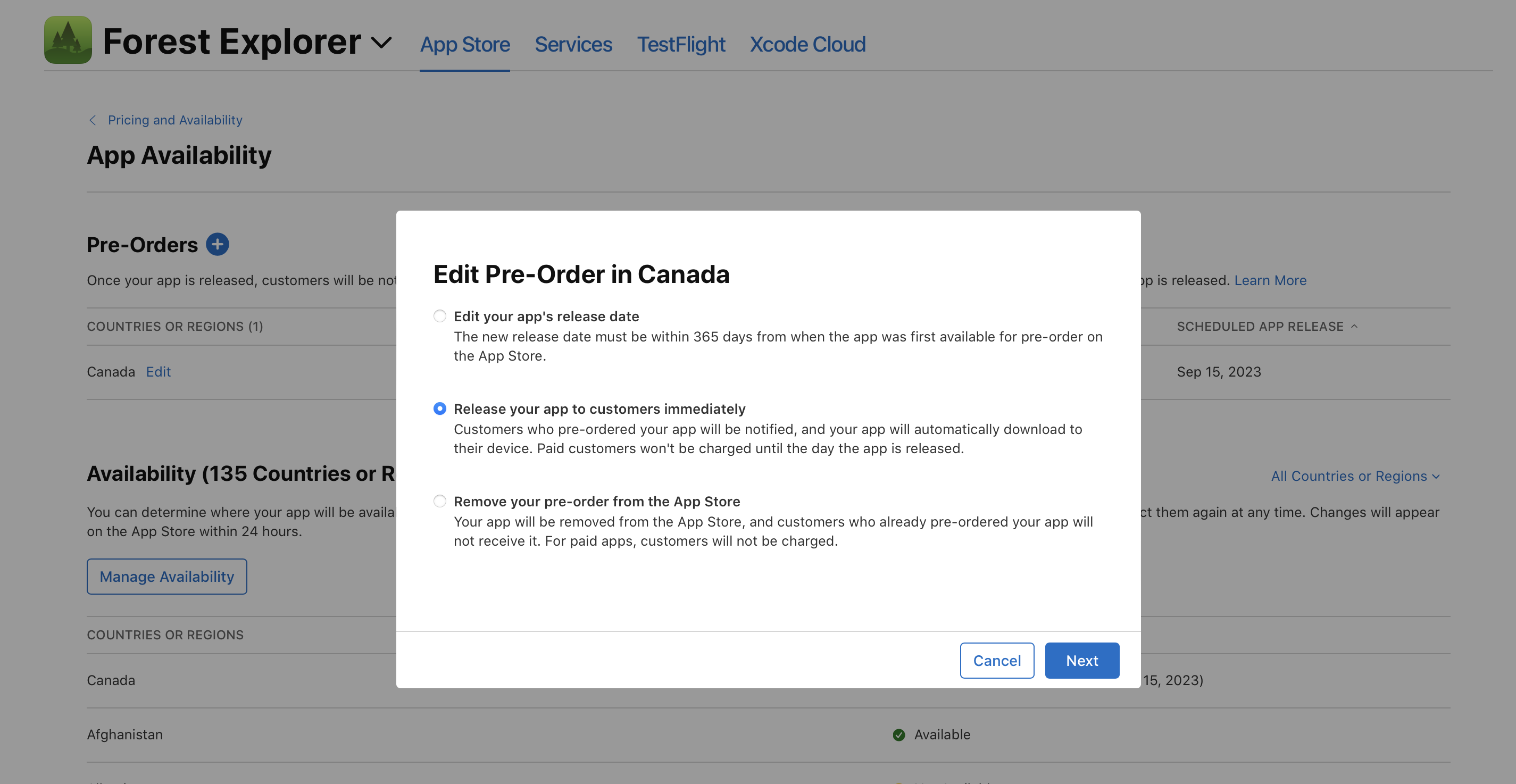
-
Click Confirm.
Your app will be released to the App Store immediately in the selected countries or regions but may take up to 24 hours to appear to all users. Customers who pre-ordered your app will be notified and your app will automatically download to their device. For paid apps, customers will be charged.
Remove your pre-order offer from the App Store
If you remove your pre-order offer from the App Store, customers who already pre-ordered your app won’t receive the app and won’t be charged unless you make it available for pre-order again before the release date. Additionally, once the release date passes, you’ll no longer be able to republish your app as a pre-order.
-
From Apps, select your app. The page opens with the Distribution tab selected.
-
In the sidebar, click Pricing and Availability, then click Manage under the App Availability section.
-
Click Edit next to the pre-order you want to edit under the Countries or Regions column.
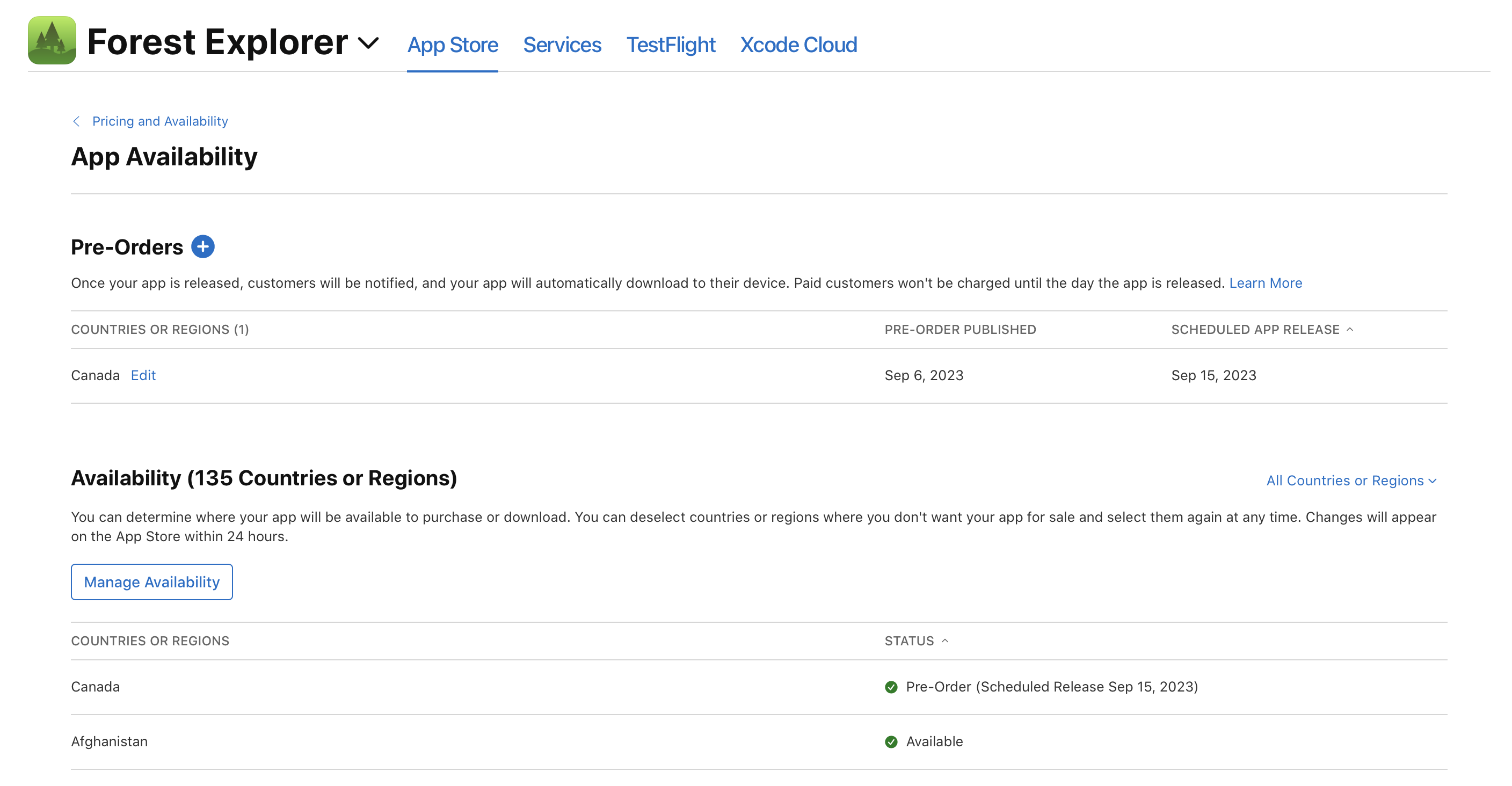
-
If you’re editing a pre-order for multiple countries or regions, you have the option to select the countries or regions where you want the app to be removed. Leave all countries or regions checked if you want the app to be removed from all of the countries or regions where you set up your pre-order.
-
Click Next, select “Remove your pre-order from the App Store," then click Next again.

-
Click Confirm.
Your app will be removed from the App Store within 24 hours. Customers who pre-ordered your app won’t receive it, and paid customers won’t be charged unless you make your app available for pre-order again before the release date.