App Store Connect Help
Add an app to a group
After you create a group, you can add other apps to the group. The purpose of adding an app is to share leaderboard and achievement data. When you add an app with existing Game Center assets to a group, you decide which of the app’s leaderboards and achievements are retained as part of the group.
If an app has existing leaderboards and achievements, you must decide whether to add or merge the app’s components with those in the group. Added leaderboards and achievements are defined in the group as they were in the app prior to being grouped. Merging your leaderboards and achievements will replace the version in the app with the one you choose from the group. App Store Connect simplifies this process by presenting only compatible assets and available options at each step. The options that App Store Connect presents to you are dependent on your app and group data. Types of assets (for example, leaderboard sets) that the app doesn’t have won't display.
Important: If the group uses leaderboard sets, the app you add to the group must use leaderboard sets. Learn how to configure leaderboard sets. Additionally, apps can only belong to one Game Center group. If you wish to add your app to a new group, it must be removed from any existing groups.
Guidelines for Moving Leaderboards
The choices available when merging leaderboards depend on the type of leaderboard, its property values, and your previous selections. The guidelines for merging leaderboards are:
-
Leaderboards can only merge with a compatible leaderboard. Leaderboards are compatible if the values of the score format type and sort order properties are the same.
-
Leaderboards must be moved in the order App Store Connect presents them.
-
A combined leaderboard can only merge with a combined leaderboard. If a compatible combined leaderboard isn’t available, it must be added to the group instead of merged.
-
An attached leaderboard can merge with an attached leaderboard only if their combined (parent) leaderboards are also being merged with each other.
-
An attached leaderboard can merge with a classic leaderboard. The classic leaderboard is attached to the corresponding group combined leaderboard.
-
A classic leaderboard can merge with a classic leaderboard.
-
A classic leaderboard can merge with an attached leaderboard.
After merging two leaderboards, all of the group’s leaderboard property values remain the same with the exception of these properties:
-
Score Range: If the app’s score range is larger than the group’s score range, the group’s score range expands to include the app’s score range. For example, if the range of the app’s leaderboard is 1–500 and the range of the group’s leaderboard is 1–250, the range of the group’s leaderboard is set to 1–500.
-
Languages: When merging a leaderboard that has more languages than a group, the additional leaderboard languages will be automatically applied to the merged leaderboard. For example, if a grouped leaderboard supports English and the leaderboard being merged supports English and French, the French language will be copied over to the merged leaderboard.
Guidelines for Moving Achievements
There are no restrictions for adding achievements to a group; however, the following remain true:
-
The maximum number of points for each achievement is 100.
-
The total maximum number of points for a single app's achievements is 1000.
-
There are no restrictions on the total points for all group achievements.
After the merge, all of the group’s achievement property values remain the same with the exception of the languages, which follow this rule:
-
When merging an achievement that has more languages than a group, the additional achievement languages will be automatically applied to the merged achievement. For example, if a grouped achievement supports English and the achievement being merged supports English and French, the French language will be copied over to the merged achievement.
Required role: Account Holder, Admin, App Manager, Developer, or Marketing. View role permissions.
Add an app to an existing group
-
From Apps, select your app.
-
In the sidebar, click Game Center.
-
In the Move to Group section, select Move to Group.
-
Under Move to an Existing Group, select the Game Center group that you’d like to merge with your app.
-
Review the IDs for your leaderboards and achievements that are being moved to the group. You must choose to add or merge your existing leaderboards and achievements.
Note: Your existing leaderboard and achievement IDs are listed with a “grp.” prefix. Leaderboards and achievements that aren't merged can keep the same ID or be assigned a new one; however, the “grp.” prefix must be included when merging to a group.
-
Add an app’s leaderboard to the leaderboards already defined for the group. The leaderboard appears in the group just as it did for the app.
-
Merge an app’s leaderboard with an existing leaderboard in the group. If the app’s leaderboard ranks the same information as one of the group leaderboards, you can choose to use the group’s leaderboard for the app.
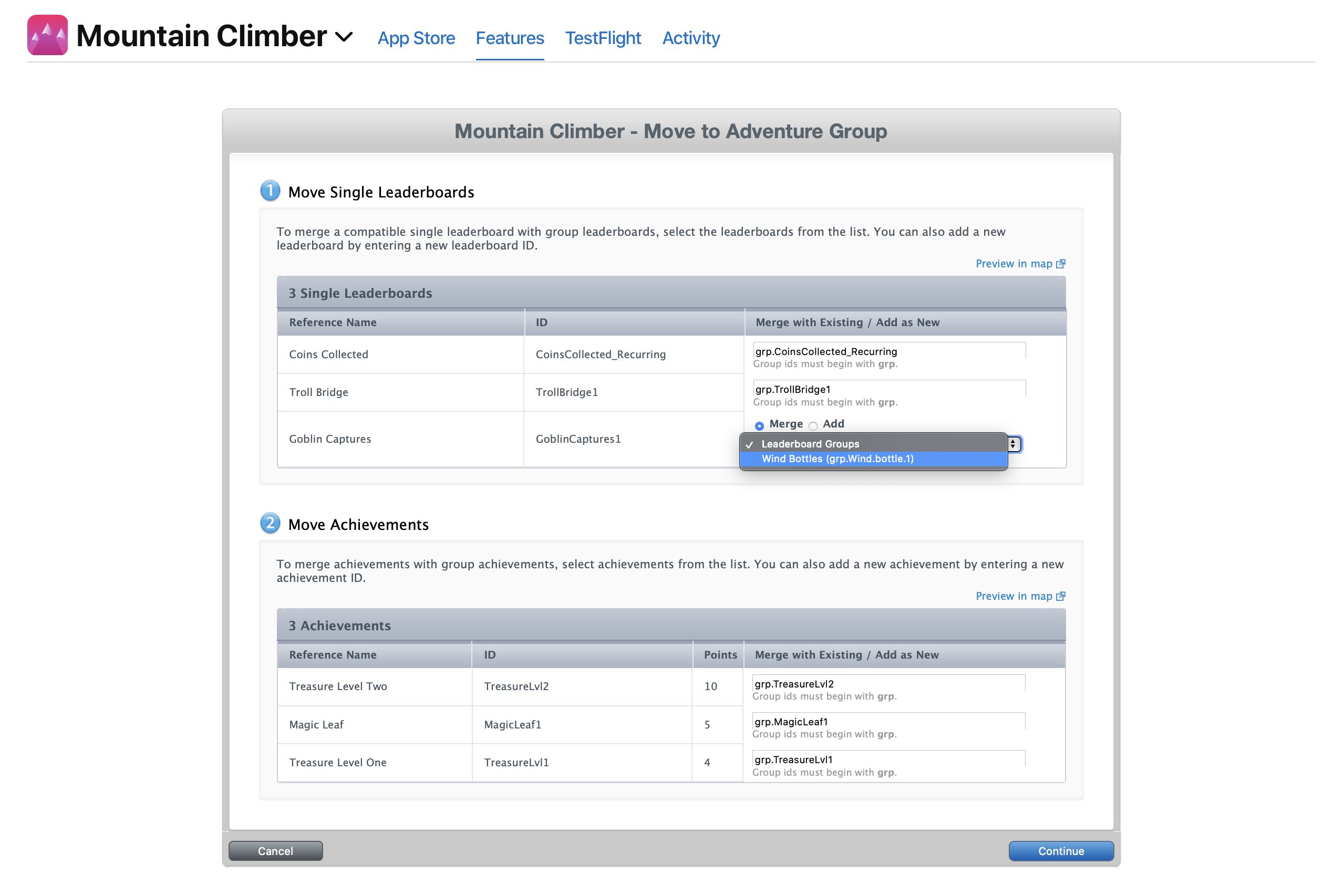
-
-
Click Continue.
-
Select the “All changes are accurate” checkbox to confirm your changes, then click Save.