App Store Connect Help
Reply to App Review messages
If App Review or TestFlight App Review rejects your app, you can communicate with Apple and resolve issues in the App Review section.
You’ll receive a message that contains information about the rejection, including how the app or item is out of compliance with the App Review Guidelines or Notarization Review Guideline. You can correspond with Apple, and include attachments, such as screenshots and supporting documents, until you resubmit to App Review. If your app was rejected for a metadata issue, you can resubmit the same build after resolving the issue.
Required role: Account Holder, Admin, or App Manager. View role permissions.
Reply to messages on the App Review page
-
From Apps, select your app.
-
At the top of the page, click the link that indicates that there are unresolved issues.
-
From the In Progress section, click Resolve next to the submission you want to view.
-
To reply, click Reply to App Review.
-
Enter text in the Reply field.
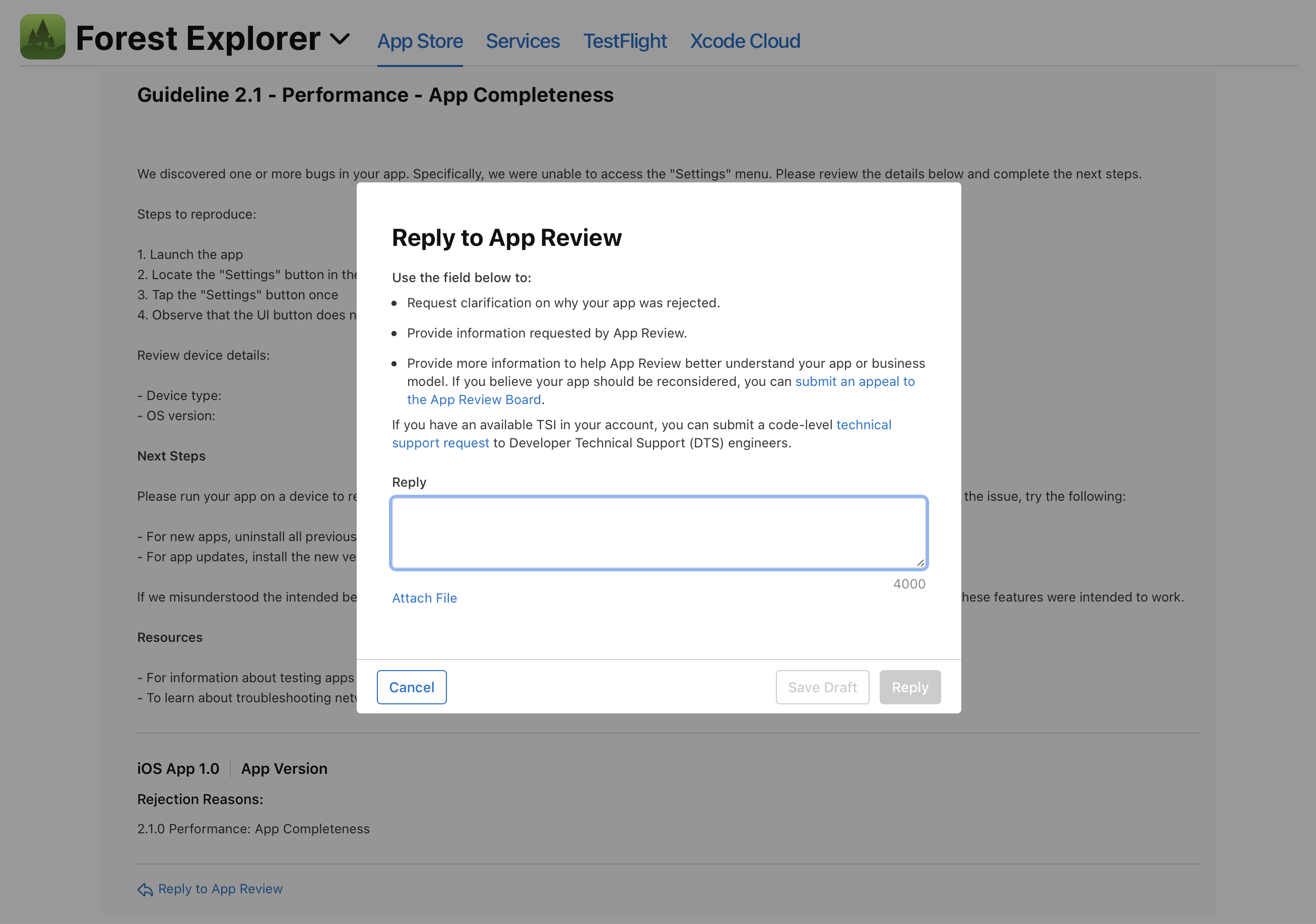
-
To include a file, click Attach File and, in the dialog that appears, choose a file.
-
Click Reply.