Account Help
Register multiple devices
If you have many test devices, you can create a file containing the device names, device IDs, and platform, and upload the entire file to your developer account. Your developer account supports these two file formats: a property list file with a .deviceids file extension and a plain text file. The file format you choose depends on whether you have access to the devices you want to register.
Required role: Account Holder or Admin.
Create a property list devices file
If you have access to the testing devices, you can use Apple Configurator 2 to create a property list file that contains all your device names and device IDs. Download Apple Configurator 2 from the Mac App Store.
-
In Apple Configurator 2, choose Actions > Export > Info.
-
Select List of Device Identifiers for Developer Portal, then click Export.
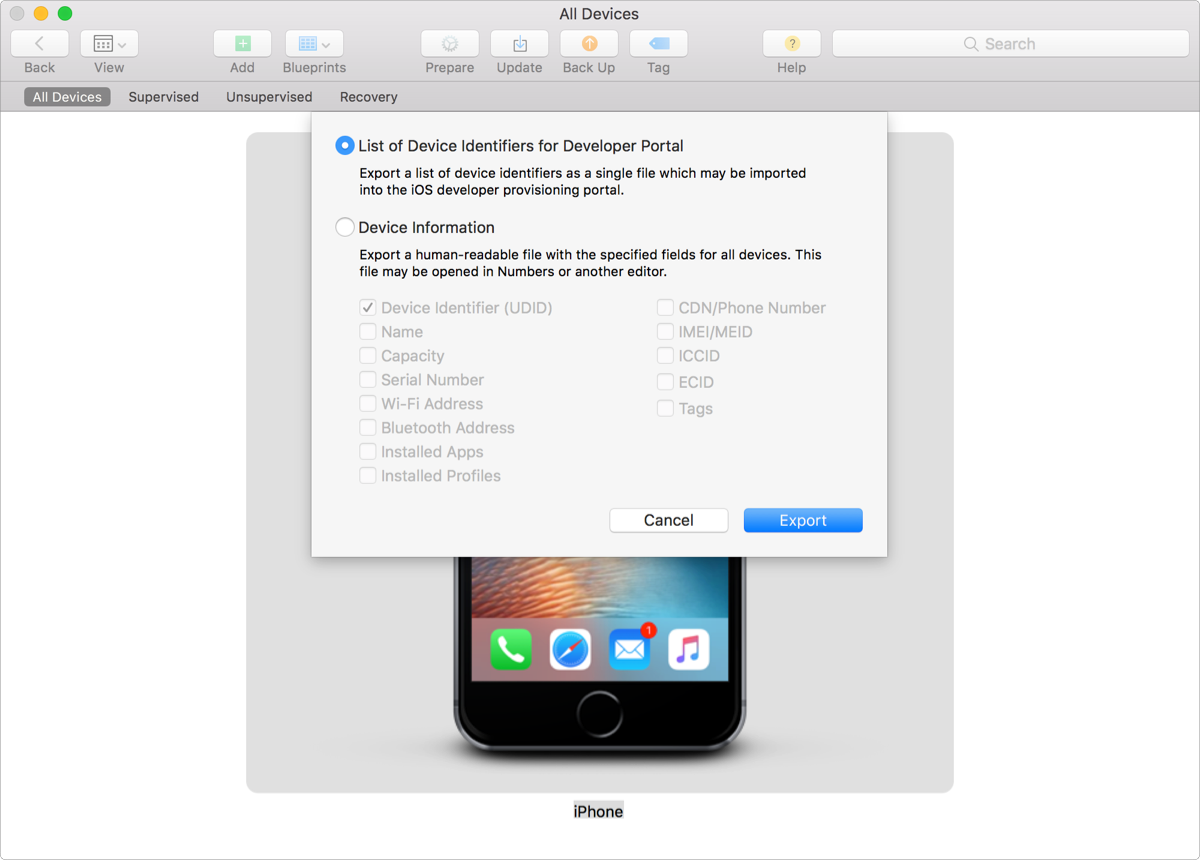
-
Choose a file name and location, then click Save.
The file has a
.deviceidsextension.
Create a plain text devices file
If you don’t have access to the testing devices, you can create a .txt file containing the device names and device IDs you collect using another method.
Create a tab-delimited file with one device ID, one device name, and one platform name in each row. You can use the first row for your headers, because that row is ignored when parsed.
Upload a devices file
-
In Certificates, Identifiers & Profiles, click Devices in the sidebar, then click the add button (+) on the top left.
-
Under Register multiple devices, click Choose File.
-
Select the file you want to upload, then click Choose. Select either the .deviceids or .txt file you created earlier.

-
Click Continue.
-
Review the registration information, then click Submit.