Transitioning QTKit Code to AV Foundation
The AV Foundation framework provides powerful services for capturing, playing, inspecting, editing, and re-encoding time-based audiovisual media. It is the recommended framework for all development involving time-based audiovisual media.
You should read this document if you have an existing QTKit based app and would like to transition your code to AV Foundation.
Introduction
Introduced in OS X 10.7, AV Foundation is a framework that you can use to play and create time-based audiovisual media. The framework includes many Objective-C classes, with the core class being
Movie or audio capture
Movie or audio playback, including precise synchronization and audio panning
Media editing and track management
Media asset and metadata management
Audio file inspection (for example, data format, sample rate, and number of channels)
For more information about the various classes of the AV Foundation framework, see the AV Foundation Programming Guide.
AV Foundation is the recommended framework for all new development involving time-based audiovisual media on iOS and OS X. AV Foundation is also recommended for transitioning existing apps based on QTKit. Introduced in OS X 10.4, QTKit provides a set of Objective-C classes and methods designed to handle the basic tasks of playback, editing, export, audio/video capture and recording, in addition to a number of other multimedia capabilities.
This document describes the mapping of the QTKit classes and methods to the newer AV Foundation classes to help you get started working with AV Foundation objects and their associated methods to accomplish a variety of tasks.
Getting Started
To understand what is required to modernize your entire application, build your application with Xcode and the latest SDK as described in Identifying Deprecated APIs with Xcode.
To get a quick look at your existing binary to see what QuickTime API's you are using, use the process described in Checking your existing binary with nm.
Identifying Deprecated APIs with Xcode
Build your application with Xcode to identify all the APIs that need updating. Make sure and always build your application using the latest version of Xcode and the Mac OS X SDK. As frameworks evolve through various releases, APIs are introduced or deprecated and behaviors of existing APIs may occasionally change. By always using the latest tools, you can keep your application up to date with the current versions of all the frameworks.
If your application is using older frameworks such as Carbon it may require significant changes to modernize it. Otherwise, if you are already using the modern frameworks, you probably need only update those portions that are using the now deprecated QuickTime APIs.
Checking your existing binary with nm
You can determine which QuickTime APIs your application is using by running the nm command-line tool against your application binary.
nm displays the name list (symbol table) of each object file in the argument list. Use the egrep utility to filter the output from the nm tool and get a list of only the QuickTime APIs.
Here's example output from the nm tool that has been filtered using egrep to easily identify the QuickTime APIs:
Listing 1 Example output from the nm command-line tool.
$ nm -m "MyQuickTimeApp.app/Contents/MacOS/MyQuickTimeApp" | egrep "QuickTime|QTKit" |
MyQuickTimeApp.app/Contents/MacOS/MyQuickTimeApp (for architecture ppc): |
00002e2c (__TEXT,__text) non-external -[MyDocument makeMyMovie] |
(undefined [lazy bound]) external .objc_class_name_QTMovie (from QTKit) |
(undefined [lazy bound]) external _CloseMovieStorage (from QuickTime) |
(undefined [lazy bound]) external _CreateMovieStorage (from QuickTime) |
(undefined [lazy bound]) external _GetMoviesError (from QuickTime) |
(undefined) external _QTAddImageCodecQuality (from QTKit) |
(undefined) external _QTAddImageCodecType (from QTKit) |
(undefined [lazy bound]) external _QTMakeTime (from QTKit) |
(undefined) external _QTMovieEditableAttribute (from QTKit) |
(undefined) external _QTMovieFlatten (from QTKit) |
(undefined) external _QTMovieNaturalSizeAttribute (from QTKit) |
(undefined [lazy bound]) external _QTNewDataReferenceFromFullPathCFString (from QuickTime) |
MyQuickTimeApp.app/Contents/MacOS/MyQuickTimeApp (for architecture i386): |
00003025 (__TEXT,__text) non-external -[MyDocument makeMyMovie] |
(undefined [lazy bound]) external .objc_class_name_QTMovie (from QTKit) |
(undefined [lazy bound]) external _CloseMovieStorage (from QuickTime) |
(undefined [lazy bound]) external _CreateMovieStorage (from QuickTime) |
(undefined [lazy bound]) external _GetMoviesError (from QuickTime) |
(undefined) external _QTAddImageCodecQuality (from QTKit) |
(undefined) external _QTAddImageCodecType (from QTKit) |
(undefined [lazy bound]) external _QTMakeTime (from QTKit) |
(undefined) external _QTMovieEditableAttribute (from QTKit) |
(undefined) external _QTMovieFlatten (from QTKit) |
(undefined) external _QTMovieNaturalSizeAttribute (from QTKit) |
(undefined [lazy bound]) external _QTNewDataReferenceFromFullPathCFString (from QuickTime) |
More information on these tools can be found in their respective man pages (for example, type man nm from the Terminal application).
Working with Audiovisual Media Resources
Representing Audiovisual Media Resources
In QTKit, the QTMovie object is associated with instances of the QTTrack object represents the ordering and other characteristics of media data in a QTMovie object, such as a single video track or audio track. In turn, a QTTrack object is associated with a single QTMedia object represents the data associated with a QTTrack object.
AV Foundation
The primary class that the AV Foundation framework uses to represent media is AVAsset instance is a collection of one or more pieces of media data (audio and video tracks) that are intended to be presented or processed together, each of a uniform media type, including (but not limited to) audio, video, text, closed captions, and subtitles. The asset object provides information about the whole resource, such as its duration or title, as well as hints for presentation, such as its natural size.
A track is represented by an instance of
A track has a number of properties, such as its type, visual and/or audible characteristics, metadata, and timeline. A track also has an array of format descriptions (
A track may itself be divided into segments, represented by instances of
The media data associated with a track segment can only be accessed using
Here's a summary of the classes for representing audiovisual media with QTKit and AV Foundation:
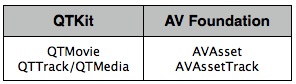
See the Sample Code 'AVSimplePlayer' for an example of working with audiovisual resources in AV Foundation.
Creating Media Objects
A QTMovie object can be initialized from a file, from a resource specified by a URL, from a block of memory, from a pasteboard, or from an existing QuickTime movie. The QTMovie class provides a number of methods for initializing and creating movie objects such as initWithFile:error, movieWithURL:error and others. See Figure 2.
AV Foundation
You can instantiate an asset using AVAsset) with URLs that refer to any audiovisual media resources, such as streams (including HTTP Live Streams), QuickTime movie files, MP3 files, and files of other types. You can also instantiate an asset using other subclasses that extend the audiovisual media model, such as composition method. Then you can insert all the tracks within a given time range of a specified asset into the composition using the insertTimeRange:ofAsset:atTime:error: method. See Figure 2.

See the Sample Code 'AVSimplePlayer' for an example of creating media objects in AV Foundation.
Playback
There are three QTKit classes that are used for the playback of QuickTime movies:
QTMovie - Typically used in combination with a QTMovieView object for playback. QTMovie provides various methods to control movie playback such as play, stop, and others. See Figure 3.
NSView) - Used to display and control a QTMovie object in a window, which supplies the movie being displayed. When a QTMovie is associated with a QTMovieView, a built-in movie controller user interface may also be displayed, allowing the user control of movie playback via the interface. See Figure 4.
CALayer) - Provides a layer into which the frames of a QTMovie object can be drawn. Intended to provide support for Core Animation. See Figure 5.
AV Foundation
In AV Foundation, a player controller object (
You use an instance of AVPlayer to play a single asset. You use an AVQueuePlayer is a subclass of AVPlayer).
To play an asset, you don’t provide assets directly to an AVPlayer object. Instead, you provide an instance of
You can initialize a player item with an existing asset, or you can initialize a player item directly from a URL. As with AVAsset, simply initializing a player item doesn’t necessarily mean it’s ready for immediate playback. You can observe (using key-value observing) an item’s status property to determine if and when it’s ready to play.
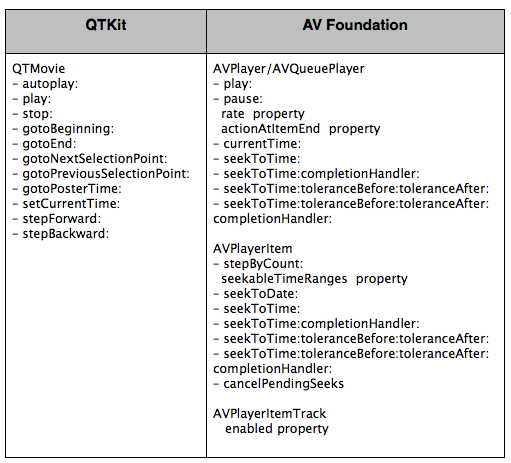
To display an AVPlayer object in a window use the AVPlayerView class in the AVKit framework. AVPlayerView is a subclass of NSView that can be used to display the visual content of an AVPlayer object and the standard playback controls. The style of the playback controls are customizable (inline, floating, minimal, hidden). There are editing controls to allow you to trim the media and remove those parts you don't want to save. Also included is a button for sharing the media via email, text message, YouTube and others. An AVPlayer object associated with an AVPlayerView can be used to control playback of the media, for example starting and stopping playback, and seeking to a particular chapter.
AVKit) and displaying the standard controls user interface.
You can also direct the output of a AVPlayer to a specialized Core Animation Layer -- an instance of AVPlayerLayer or
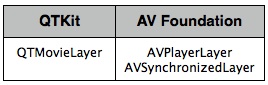
See the Sample Code 'AVSimplePlayer' for an example of media playback in AV Foundation.
Media Export
In QTKit you can use the QTMovie writeToFile:withAttributes: method to export an existing movie to a new movie of a specified type and settings. The various settings for the movie export operation are specified in an attributes dictionary.
You can also use a QTExportSession object to transcode a given QTMovie source (or a collection of QTTrack objects) according to the settings in a QTExportOptions object. Clients of QTExportSession can implement the QTExportSessionDelegate interface for receiving progress and completion information from an instance of QTExportSession.
AV Foundation
AV Foundation allows you to create new representations of an asset in a couple of different ways. You can simply re-encode an existing asset, or you can perform operations on the contents of an asset and save the result as a new asset.
You use an export session (
If you need more control over the transformation, you can use an asset reader (AVAssetWriter, see Writing Media) object in combination to convert an asset from one representation to another. Using these objects you can, for example, choose which of the tracks you want to be represented in the output file, specify your own output format, or modify the asset during the conversion process.
You use an AVAssetReader object to obtain media data of an asset, whether the asset is file-based or represents an assemblage of media data from multiple sources (as with an AVAssetReader lets you read the raw un-decoded media samples directly from storage.
You initialize an AVAssetReader with the initWithAsset:error: and assetReaderWithAsset:error: methods. Then call startReading: to prepare the receiver for obtaining sample buffers from the asset. You read the media data of an asset by adding one or more concrete instances of AVAssetReader object using addOutput:, then call copyNextSampleBuffer: to synchronously copy the next sample buffer for the output.
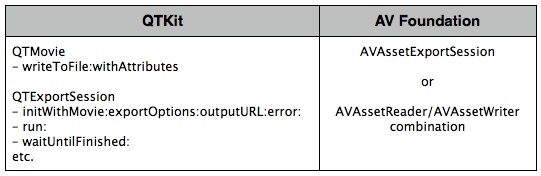
See the Sample Code 'avexporter' for an example of exporting media in AV Foundation.
Writing Media
To create an empty QTMovie that you can then add media to, you use the initToWritableDataReference:error: method. This method creates a new storage container at the location specified by the data reference and returns a QTMovie object that has that container as its default data reference. Then call the addImage:forDuration:withAttributes: method to images to the QTMovie, using attributes specified in the attributes dictionary. See Figure 7.
AV Foundation
You use an asset writer (AVAssetWriter using the assetWriterWithURL:fileType:error: and initWithURL:fileType:error: methods.
You can get the media data for an asset from an instance of AVAssetReader, or even from outside the AV Foundation API set. Media data is presented to AVAssetWriter for writing in the form of a CMFormatDescription. You use an AVAssetWriterInput to append media samples packaged as CMSampleBuffer objects, or collections of metadata, to a single track of the output file of an AVAssetWriter object using the appendSampleBuffer: method.
With AVAssetWriterInput you can also set various properties for the output file. For example, the outputSettings property specifies encoding settings for the media appended to the output. The naturalSize property allows a client to set track dimensions. The metadata property is a collection of track-level metadata that is associated with the asset and is carried in the output file. The transform property specifies the preferred transformation of the visual media data in the output file for display purposes.
AVAssetWriterInput inputs are added to your AVAssetWriter using the addInput: method. You append sequences of sample data to the asset writer inputs in a sample-writing session. You must call startSessionAtSourceTime: to begin one of these sessions.
Using AVAssetWriter, you can optionally re-encode media samples as they are written. You can also optionally write metadata collections to the output file, or specify various other properties such as movie time scale and time to elapse between writing movie fragments.
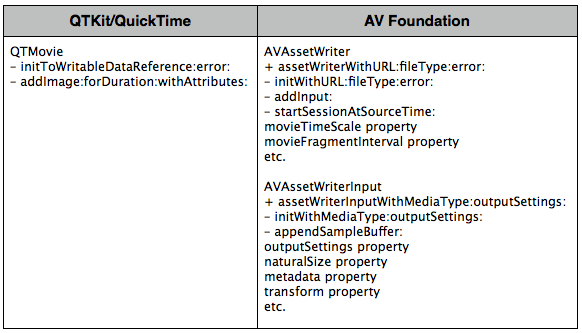
See the Sample Code 'AVReaderWriter for OSX' for an example of writing media in AV Foundation.
Editing
To edit movies with QTKit you operate on movie selections as well as movie and tracks segments. QTMovie offers a variety of different methods for editing movies. See Figure 8.
When a QTMovie is associated with a QTMovieView, the QTMovieView also supports editing operations on a movie. These operate on the current movie selection. See Figure 8.
AV Foundation
With AV Foundation you use compositions (addMutableTrackWithMediaType:preferredTrackID: method adds an empty track of the specified media type to a AVMutableComposition.
You can also set the relative volumes and ramping of audio tracks; and set the opacity, and opacity ramps, of video tracks. All file-based audiovisual assets are eligible to be combined, regardless of container type.
At its top-level, AVComposition is a collection of tracks, each presenting media of a specific media type (e.g. audio or video), according to a timeline. Each track is represented by an instance of
You can access the track segments of a track using the segments property (an array of AVCompositionTrackSegment objects) of AVCompositionTrack. The collection of tracks with media type information for each, and each with its array of track segments (URL, track identifier, and time mapping), form a complete low-level representation of a composition. This representation can be written out in any convenient form, and subsequently the composition can be reconstituted by instantiating a new AVMutableComposition with
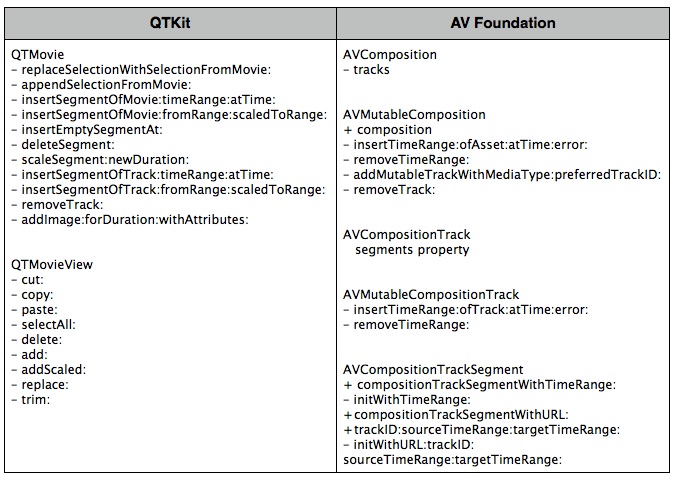
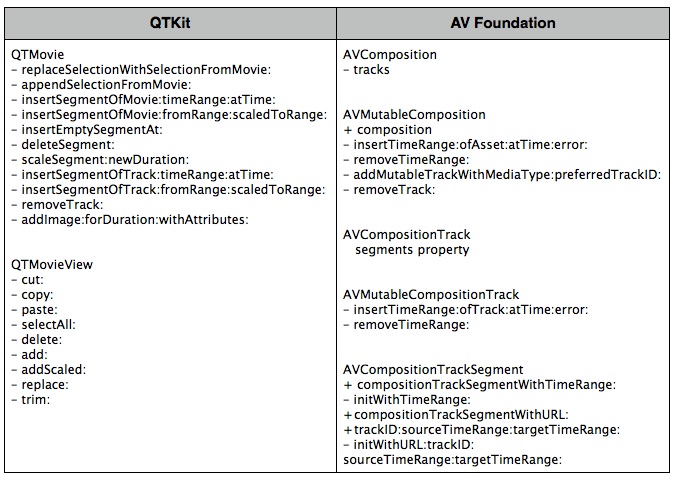
See the Sample Code 'AVSimpleEditorOSX' for an example of editing media in AV Foundation.
Getting Media Samples during Playback
The QuickTime 7 Core Video digital video pipeline allows you to access individual media frames during playback. To do this, you specify a visual context (QTVisualContextRef) when preparing a QuickTime movie for playback. With QTKit, you set the visual context for a QTMovie using the setVisualContext: method. The visual context specifies the drawing destination you want to render your video into. For example, this can be a pixel buffer or texture visual context. After you specify a drawing context, you are free to manipulate the frames as you wish.
To synchronize the video with a display’s refresh rate, Core Video provides a timer called a display link (CVDisplayLinkOutputCallback function, which is called whenever the display link wants the application to output a frame.
When frames are generated for display, Core Video provides different buffer types to store the image data. Core Video defines an abstract buffer of type CVBuffer type. You can use the CVBuffer APIs on any Core Video buffer.
AV Foundation
AV Foundation introduces the AVPlayerItemOutput class in OS X Mountain Lion. AVPlayerItemOutput is an abstract class encapsulating the common API for all AVPlayerItemOutput subclasses. Instances of AVPlayerItemOutput may acquire individual samples from an AVAsset during playback by an AVPlayer. You manage an association of an AVPlayerItemOutput instance with an AVPlayerItem as the source input using the AVPlayerItem addOutput: and removeOutput: methods:
When an AVPlayerItemOutput is associated with an AVPlayerItem, samples are provided for a media type in accordance with the rules for mixing, composition, or exclusion that the AVPlayer honors among multiple enabled tracks of that media type for its own rendering purposes. For example, video media will be composed according to the instructions provided via AVPlayerItem.videoComposition, if present.
AVPlayerItemVideoOutput is a concrete subclass of AVPlayerItemOutput that vends video images as Core Video pixel buffers (CVPixelBufferRef). Use a AVPlayerItemVideoOutput in conjunction with a Core Video display link (CVDisplayLinkRef) or a Core Animation display link (CADisplayLink) to accurately synchronize with screen device refreshes.
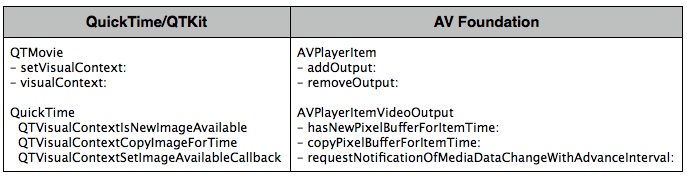
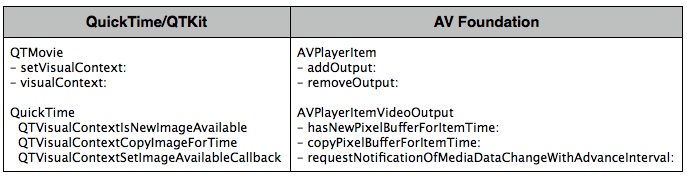
Getting Still Images from a Video
To get an image for a movie frame at a specific time, use the QTMovie frameImageAtTime: or frameImageAtTime:withAttributes:error: method, which accepts a dictionary of attributes.
Similarly, the posterImage: method returns an QTMovie, and the currentFrameImage: method returns an NSImage for the frame at the current time in a QTMovie. See Figure 10.
AV Foundation
To create thumbnail images of video independently of playback using AV Foundation, you initialize an instance of AVAssetImageGenerator uses the default enabled video track(s) to generate images.
You can configure several aspects of the image generator, for example, you can specify the maximum dimensions for the images it generates and the aperture mode using maximumSize and apertureMode respectively. You can then generate a single image at a given time, or a series of images.
You use copyCGImageAtTime:actualTime:error: to generate a single image at a specific time. AV Foundation may not be able to produce an image at exactly the time you request, so you can pass as the second argument a pointer to a CMTime that upon return contains the time at which the image was actually generated.
To generate a series of images, you send the image generator a generateCGImagesAsynchronouslyForTimes:completionHandler: message.
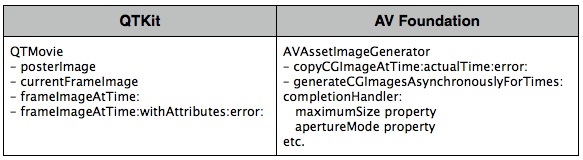
See the Sample Code 'AVReaderWriter for OSX' for an example of getting still images from a video in AV Foundation.
Media Metadata
Metadata is information about a file, track, or media, such as the artist and title of an MP3 track. In QTKit, metadata is encapsulated in an opaque container and accessed using a QTMetaDataRef. A QTMetaDataRef represents a metadata repository consisting of one or more native metadata containers. The QTMovie and QTTrack APIs support unified access to these containers.
Each container consists of some number of metadata items. Metadata items correspond to individually labeled values with characteristics such as keys, data types, locale information, and so on. You address each container by its storage format (kQTMetaDataStorageFormat). There is support for classic QuickTime user data items, iTunes metadata, and a QuickTime metadata container format. A QTMetaDataRef may have one or all of these. QTMetaDataRefs may be associated with a movie, track or media.
The QTMovie class provides a number of different methods to access the metadata items for a given movie file, track or media. See Figure 11.
AV Foundation
In AV Foundation, Assets may also have metadata, represented by instances of AVMetadataItem object represents an item of metadata associated with an audiovisual asset or with one of its tracks. To create metadata items for your own assets, you use the mutable subclass,
Metadata items have keys that accord with the specification of the container format from which they’re drawn. Full details of the metadata formats, metadata keys, and metadata key spaces supported by AV Foundation are available among the defines in the AVMetadataFormat.h interface file.
You can load values of a metadata item “lazily” using the methods from the AVAsynchronousKeyValueLoading protocol. AVAsset and other classes in turn provide their metadata lazily so that you can obtain objects from those arrays without incurring overhead for items you don’t ultimately inspect.
You can filter arrays of metadata items by locale or by key and key space using metadataItemsFromArray:withLocale: and -metadataItemsFromArray:withKey:keySpace: respectively.
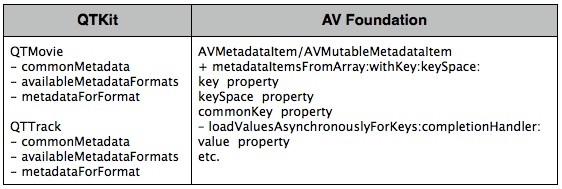
See the Sample Code 'avmetadataeditor' for an example of working with media metadata in AV Foundation.
Media Capture and Access to Camera
The classes in the QTKit capture API handle a wide range of professional-level image-processing tasks in the capture and recording of audio/video media content. When working with QTKit capture, you typically make use of three essential types of objects: capture inputs, capture outputs and a capture session.
The classes that form the capture architecture of the QTKit API can be grouped as follows:
• Core
• Input/Output
• Utility
• User Interface
• Device Access
These classes and their mappings to the various AV Foundation capture APIs are described in more detail in the sections below.
AV Foundation
AV Foundation also provides a full suite of capture APIs that give you full access to the camera and provide for flexible output. The classes that make up the AV Foundation capture APIs closely resemble those in QTKit.
As with QTKit, recording input from cameras and microphones in AV Foundation is managed by a capture session. A capture session coordinates the flow of data from input devices to outputs such as a movie file. You can configure multiple inputs and outputs for a single session, even when the session is running. You send messages to the session to start and stop data flow. In addition, you can use an instance of preview layer to show the user what a camera is recording.
Core Classes
There are four classes in QTKit Capture that comprise the core classes, as shown in Figure 12.
The
QTCaptureInput class provides input source connections for a QTCaptureSession. QTCaptureOutput is an abstract class that provides an interface for connecting capture output destinations, such as QuickTime files and video previews, to a QTCaptureSession.
QTCaptureInput to a QTCaptureSession and from a QTCaptureSession to a QTCaptureOutput.
AV Foundation
The four core capture classes in AV Foundation are shown in Figure 12. As in QTKit, to manage the capture from a device such as a camera or microphone, you assemble objects to represent inputs and outputs, and use an instance of
A connection between a capture input and a capture output in a capture session is represented by an AVCaptureInput) have one or more input ports (instances of AVCaptureInputPort). Capture outputs (instances of AVCaptureOutput) can accept data from one or more sources (for example, an AVCaptureMovieFileOutput object accepts both video and audio data).
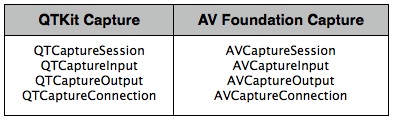
Input/Output Classes
You use the methods in the QTCaptureSession objects that can be used to write captured media to QuickTime movies or to preview video or audio that is being captured.
AV Foundation
There are five AV Foundation output classes and one input class belonging to this group. See Figure 13. AVCaptureInput is an abstract base-class describing an input data source (cameras and microphones) to an AVCaptureSession object. The output classes provide an interface for connecting a capture session (an instance of AVCaptureSession) to capture output destinations, which include files, video previews, still images, as well as uncompressed and compressed video frames and audio sample buffers from the video being captured.
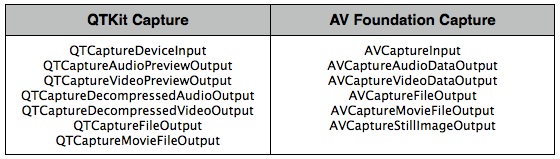
Device Access Class
The QTCaptureDevice corresponds to a capture device that is connected or has been previously connected to the user’s computer during the lifetime of the application. Instances of QTCaptureDevice cannot be created directly. A single unique instance is created automatically whenever a device is connected to the computer.
AV Foundation
An AVCaptureSession object.
You can enumerate the available devices, query their capabilities, and be informed when devices come and go. If you find a suitable capture device, you create an AVCaptureDeviceInput object for the device, and add that input to a capture session.
You can also set properties on a capture device (its focus mode, exposure mode, and so on).
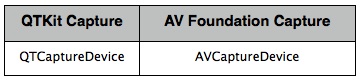
Showing the User What’s Being Recorded
You can use the methods available in the NSView), to preview video that is being processed by an instance of QTCaptureSession. The class creates and maintains its own
Support for Core Animation is provided by the CALayer (see the Core Animation Programming Guide). QTCaptureLayer displays video frames currently being captured into a layer hierarchy. See Figure 15.
AV Foundation
You can provide the user with a preview of what’s being recorded by the camera using an AVCaptureVideoPreviewLayer is a subclass of CALayer . There are no outputs to show the preview. In general, the preview layer behaves like any other CALayer object in the render tree (see the Core Animation Programming Guide). You can scale the image and perform transformations, rotations and so on just as you would any layer.
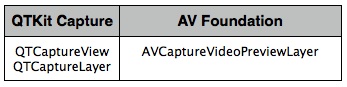
See the Sample Code 'AVRecorder', Sample Code 'StopNGo for Mac' and Sample Code 'avvideowall' for an example of media capture in AV Foundation.
Representations of Time
QTKit provides the
There are a number of functions that you use in working with time, such as QTMakeTime, QTMakeTimeRange, QTTimeIncrement, QTMakeTimeScaled and others.
You use these functions to create a QTTime structure, get and set times, compare QTTime structures, add and subtract times, and get a description. In addition, other functions are also available for creating a QTTimeRange structure, querying time ranges, creating unions and intersections of time ranges, and getting a description.
AV Foundation
Time in AV Foundation is represented by primitive structures from the Core Media framework. The CMTime is a C structure that represents time as a rational number, with a numerator (an int64_t value), and a denominator (an int32_t timescale). Conceptually, the timescale specifies the fraction of a second each unit in the numerator occupies. Thus if the timescale is 4, each unit represents a quarter of a second; if the timescale is 10, each unit represents a tenth of a second, and so on.
In addition to a simple time value, a CMTime can represent non-numeric values: +infinity, -infinity, and indefinite. It can also indicate whether the time been rounded at some point, and it maintains an epoch number.
AV Foundation provides a number of functions for working with CMTime structures. For example, you create a time using CMTimeMake, or one of the related functions such as CMTimeMakeWithSeconds (which allows you to create a time using a float value and specify a preferred time scale). There are several functions for time-based arithmetic and to compare times. For a list of all the available functions, see the
If you need to use CMTimes in annotations or Core Foundation containers, you can convert a CMTime to and from a CFDictionary (see CMTimeCopyAsDictionary and CMTimeMakeFromDictionary respectively. You can also get a string representation of a CMTime using CMTimeCopyDescription.
CMTimeRange is a C structure that has a start time and duration, both expressed as CMTimes. A time range does not include the time that is the start time plus the duration.
You create a time range using CMTimeRangeMake or CMTimeRangeFromTimeToTime.
Core Media provides functions you can use to determine whether a time range contains a given time or other time range, or whether two time ranges are equal, and to calculate unions and intersections of time ranges, such as CMTimeRangeContainsTime, CMTimeRangeEqual, CMTimeRangeContainsTimeRange, and CMTimeRangeGetUnion.
For a list of all the available functions, see the
If you need to use the CMTimeRange in annotations or Core Foundation containers, you can convert a CMTimeRange to and from a CFDictionary using CMTimeRangeCopyAsDictionary and CMTimeRangeMakeFromDictionary respectively. You can also get a string representation of a CMTime using CMTimeRangeCopyDescription.

See the Sample Code 'AVSimpleEditorOSX', Sample Code 'avexporter', Sample Code 'AVScreenShack' and Sample Code 'AVReaderWriter for OSX' for an example of working with time in AV Foundation.
References
Documents
Sample Code
Sample Code 'AVSimpleEditorOSX'
Technical Notes
AVFoundation - Timecode Support with AVAssetWriter and AVAssetReader
Document Revision History
| Date | Notes |
|---|---|
| 2013-05-28 | Added information about the AVPlayerView class in the new AVKit framework for OS X 10.9. Also added sections about identifying deprecated APIs with Xcode, and checking your existing binary with nm. |
| 2012-09-18 | New document that discusses how to transition your QTKit code to AV Foundation. |
Copyright © 2013 Apple Inc. All Rights Reserved. Terms of Use | Privacy Policy | Updated: 2013-05-28