Retired Document
Important: This document may not represent best practices for current development. Links to downloads and other resources may no longer be valid.
The Predicate Builder
You use the predicate builder to create predicates for fetched properties and for fetch request templates. As with the rest of the modeling tool, the predicate builder simply provides a graphical means of defining a collection of objects that you could otherwise create programmatically.
Fetched Properties and Fetch Request Templates
Fetched properties are weak, unidirectional relationships from one entity to another, defined by a fetch request. For more about fetched properties, see NSFetchedPropertyDescription. Note that fetched property names must begin with a lowercase letter.
Fetch request templates allow you to create predefined instances of NSFetchRequest that are stored in the model. You can either define all aspects of a fetch or you can allow for runtime substitution of values for given variables. Fetch templates are associated with the entity against which the fetch will be made, that is, instances of which the fetch will return. For more about fetch request templates, see Creating Predicates and the reference documentation for NSManagedObjectModel. For more about predicates in general, see Predicate Programming Guide.
The Predicate Builder
You access the predicate builder by clicking the "Edit Predicate" button that appears in the detail pane for fetched properties and for fetch request templates (see The Browser View and Figure 1 respectively).
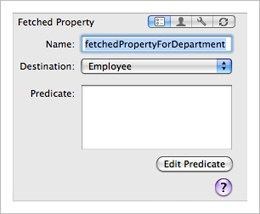
Using the predicate builder, you can build predicates of arbitrary complexity. The initial display shows a simple comparison predicate. The left-hand side is pop-up menu that allows you to choose the key used in a key path expression, the right-hand side is a text field that allows you to specify a constant value, and between them is a pop-up menu that allows you to choose a comparison operator. Note that for a fetched property you must specify the destination entity before you edit the predicate, otherwise the predicate builder does not display any properties.
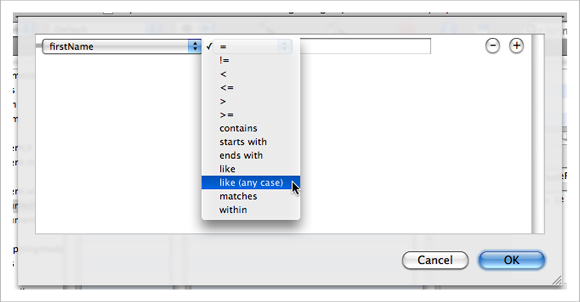
Left-Hand Side
The key pop-up menu, shown in Figure 3, displays attributes of the entity with which the predicate is associated. You can choose Expression to replace the pop-up menu-based expression editor with a free-form text field editor—see Properties table.
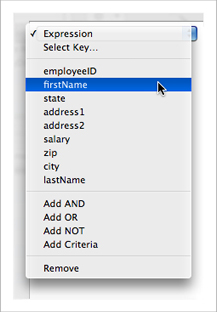
To use a key path (that is, to follow relationships), choose the Select Key item in the key pop-up menu. This displays a browser, shown in Figure 4, from which you can choose the key or key path you want.
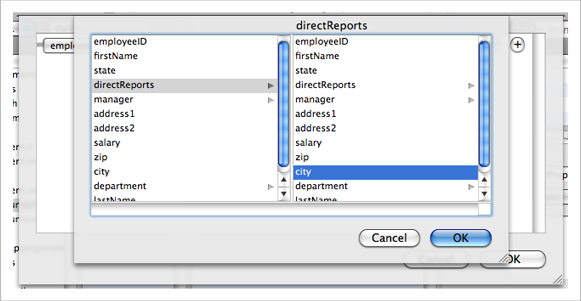
Right-Hand Side
You change the type of the right-hand side expression using the contextual menu shown in Figure 5 (you must Control-click “empty space” in the line of the criteria—for example, at the end of the line or between the pop-up menus). This changes the constant value field into a variable field or a key pop-up menu as appropriate.
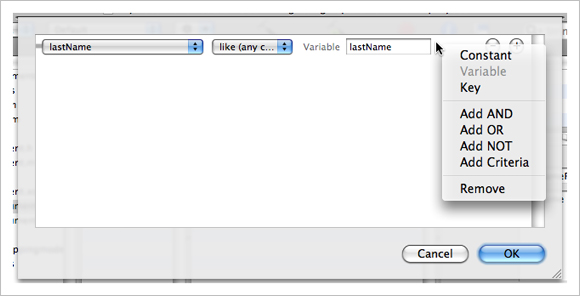
In addition to a constant value, you can also define the right-hand side of a comparison predicate to be a variable or another key. You use this if you are creating either a fetch request template that requires substitution variables or defining a fetched property and need to use the $FETCH_SOURCE or $FETCHED_PROPERTY variables in the predicate.
Compound Predicates
You can add logical operators (AND, NOT, and OR) to create compound predicates of arbitrary depth and complexity. To add a specific logical operator, use the contextual menu shown in Figure 6.
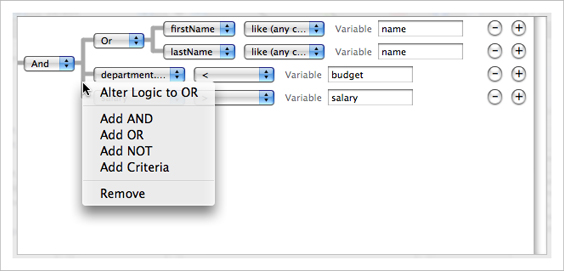
You can also add peer predicates by either clicking the plus (+) button, or choosing Add Criteria in the contextual menu—these add an AND operator. You can change the logical operator using the pop-up menu.
You can rearrange the predicate hierarchy by dragging a row or part of the predicate hierarchy.
To remove a predicate, click the minus (−) button, or use the contextual menu. The predicate builder will try to rebuild the remaining predicate as it can, removing comparison operators where appropriate.
Expressions
To replace the pop-up menu-based expression editor with a free-form text field editor, you can choose Expression from the left-hand side key pop-up menu shown in Figure 3. The text field allows you to create more complex expressions that include, for example, functions such as sum and avg. Displaying columns shows a simple predicate that you could use for a fetch request template to fetch departments where the sum of the salaries of the employees is greater than a given amount.
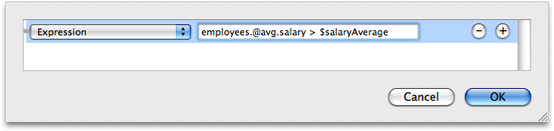
You would use the template as shown in the following code fragment.
NSFetchRequest *fetchRequest = [theManagedObjectModel |
fetchRequestFromTemplateWithName:@"departmentsExceedingSalaryAverage" |
substitutionVariables:[NSDictionary dictionaryWithObject:salaryAverage forKey:@"salaryAverage"]]; |
For more about fetch request templates, see Creating Predicates and the reference documentation for NSManagedObjectModel. For more about fetched properties, see the reference documentation for NSFetchedPropertyDescription.
Copyright © 2010 Apple Inc. All Rights Reserved. Terms of Use | Privacy Policy | Updated: 2010-09-02